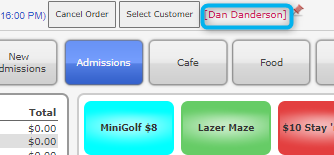We have refactored the Customers page search to include results for associated customers and dependents.
This is designed to make the search more efficient, and to make it easier to locate the parent or legal guardian of a dependent.
When using the search to assign a profile to a Point of Sale order, you may now also view a profile's waivers, confirm or expire waivers, and sign new waivers without leaving the customer search.
These changes apply to Party Center Software 2.0.
Please contact our support team if you are not yet using 2.0 and would like to do so.
Overview
If you navigate to Customers, you may test this new feature by searching for the name of a customer or dependent profile.
In this example, I have searched for the customer Dan Danderson. The search has returned results for Dan, as well as the dependents associated with his profile. Text matches are now highlighted in yellow:
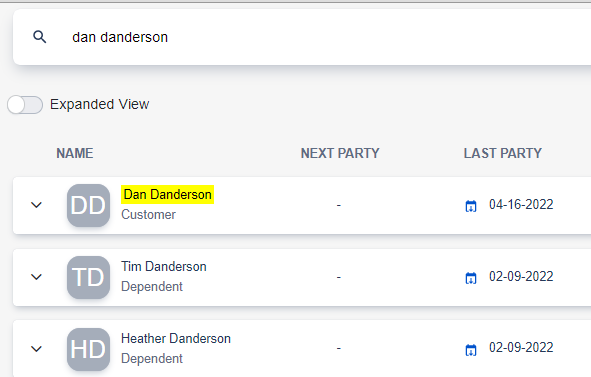
If we expand Tim Danderson's account, we can see that this search result was returned because Tim's profile is associated with Dan's:
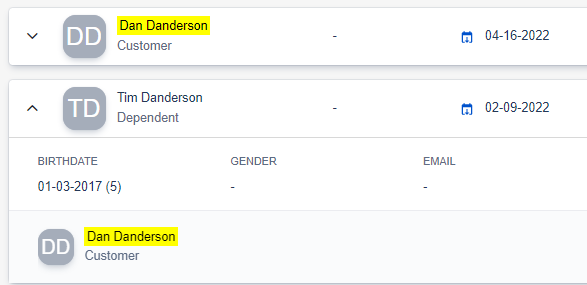
If you only wish to view customer results and do not wish to see associated dependents, the Profile Type filter may be used to refine your results:
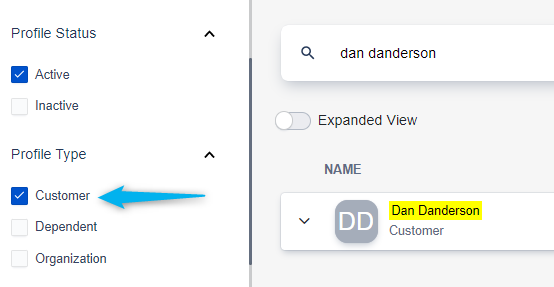
These changes to the search functionality have been applied universally and can be utilized wherever the customer search is in use. This includes In House Booking and the Point of Sale.
Managing Waivers from the Point of Sale
The new search features may be used to quickly locate the profiles of customer who have signed for dependents through the Point of Sale.
Click Select Customer to pull up the customer search:
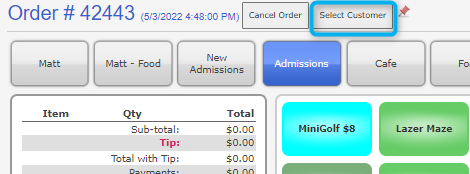
You may search for a dependent's name to find the associated customer:
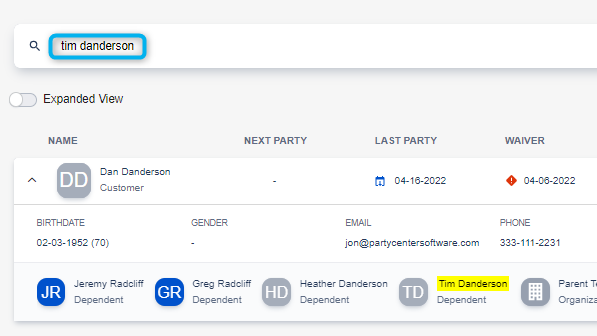
Since only a customer profile may be added to an order, the results will not include the actual dependent profiles. The Profile Type filter is always set to Customer when using the search to assign a profile to a POS order:
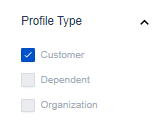
If your facility utilizes our waiver system, you may check the status of a waiver before assigning it to an order from here:
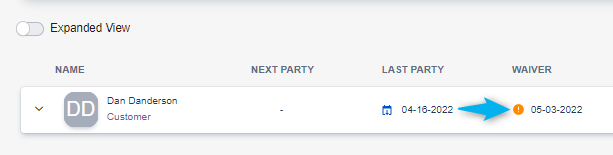
At this point, you may click Select to assign this profile to the order:
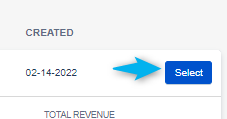
Verifying and Confirming
You may find that further action is required. You may click on a customer's name to view the profile details if they do not yet have a valid waiver, or you may click on the waiver itself to go directly to the customer's Waiver tab:
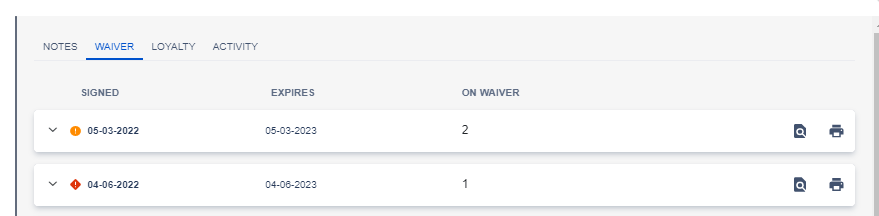
Expanding a waiver will display every profile covered by the waiver, including dependents. You may also use this view to quickly check the age of everyone covered by a particular waiver:
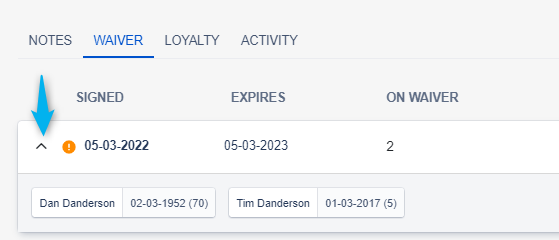
Click here to view the content of the waiver itself:
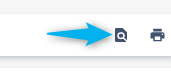
If your facility's waiver contains a question set, the customer's answers may be viewed within the content of the waiver:
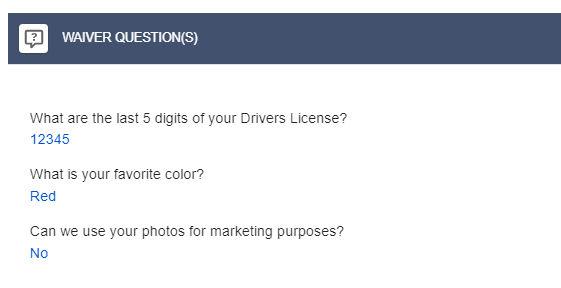
If your facility requires that a waiver be confirmed, you may also do so while viewing the content of the waiver. Alternatively, you may also choose the expire a waiver from here as well:

Signing and Assigning from within a Profile
Now let's return to the customer's Waiver tab. Click Sign New to allow the customer to sign a new waiver directly from their profile, all without leaving the Point of Sale:
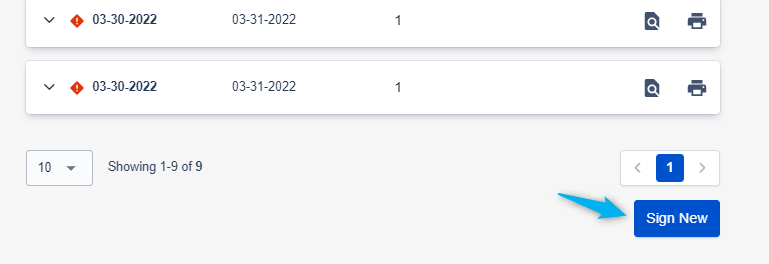
When you are finished with their profile, you have the option to either go Back to Search or Select Customer:
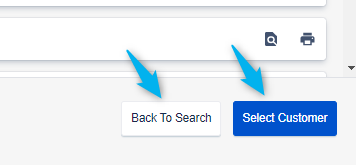
Clicking Select Customer will assign the current customer profile you are viewing to the Point of Sale order from which you started: