This release includes several minor bug fixes, a few new features, and significant refactoring of the rounding logic for the 2.0 Point of Sale system.
Software Improvements and Bug Fixes
The following new features and bug fixes are included in this release.
Sorting the Order Products List
We have added the ability to sort the order in which products appear on an order. This affects the order itself as well as invoices created for the order.
When you create a new order, you will notice a new button above the product list titled Sort Product List:
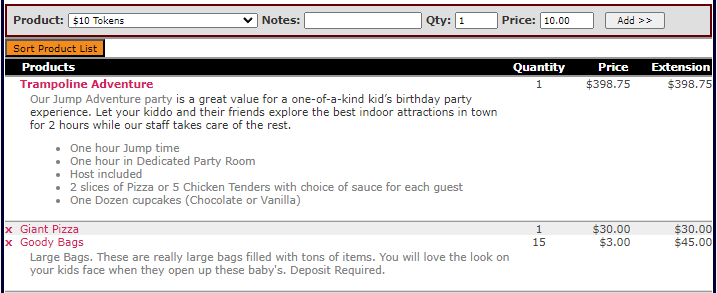
Clicking on this button with open a new modal that allows you to change the order in which the products are displayed. You can rearrange all products on the order, including the party product itself:
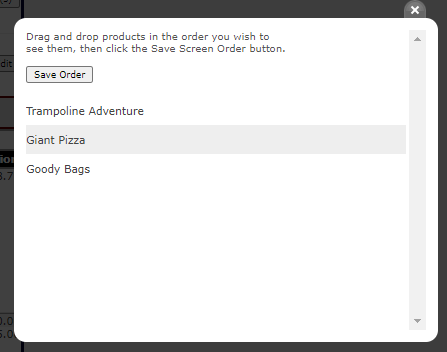
Simply drag an drop and click Save Order when you are through. You will notice that the product list will reflect your changes:
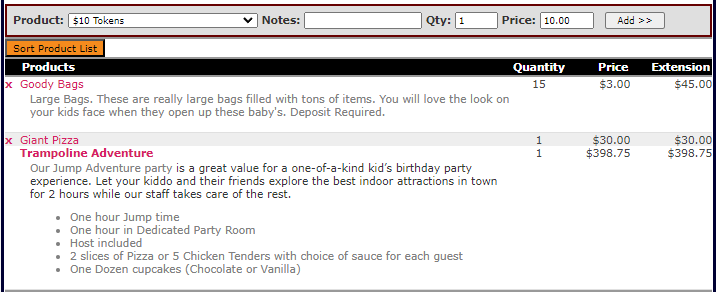
After you have made changes to the sort order, any invoice generated will also reflect the changes made:
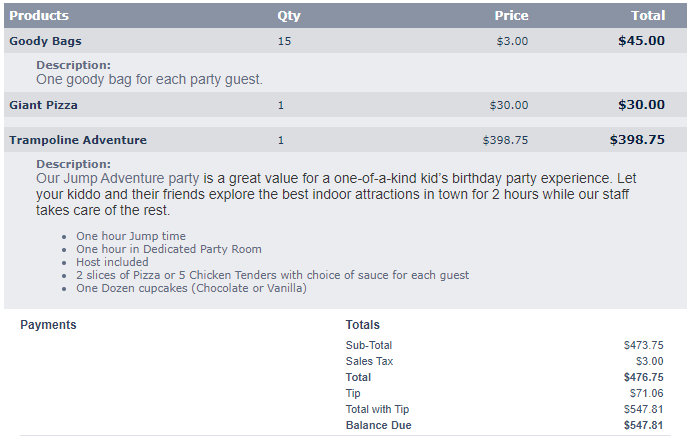
Using a Bar Code Scanner in the New Point of Sale
Users now have the ability to use bar code scanners to ring up items in the new Point of Sale.
If you are interested in enabling our new Point of Sale, please take a look at the following support articles.
You may also reach out to our support team for assistance.
Any bar code scanner that was compatible with the old Point of Sale should be able to function in the new one as well. Our testing was performed with a USB Motorola DS4208.
To add a bar code to a product you wish to ring up in the POS, navigate to Admin > Products and click on the name of the product. Either type or scan the bar code into the Bar Code field:

When you have the Point of Sale open, scanning that bar code will automatically at that product to your Point of Sale order. The product does not necessarily need an associated POS button.
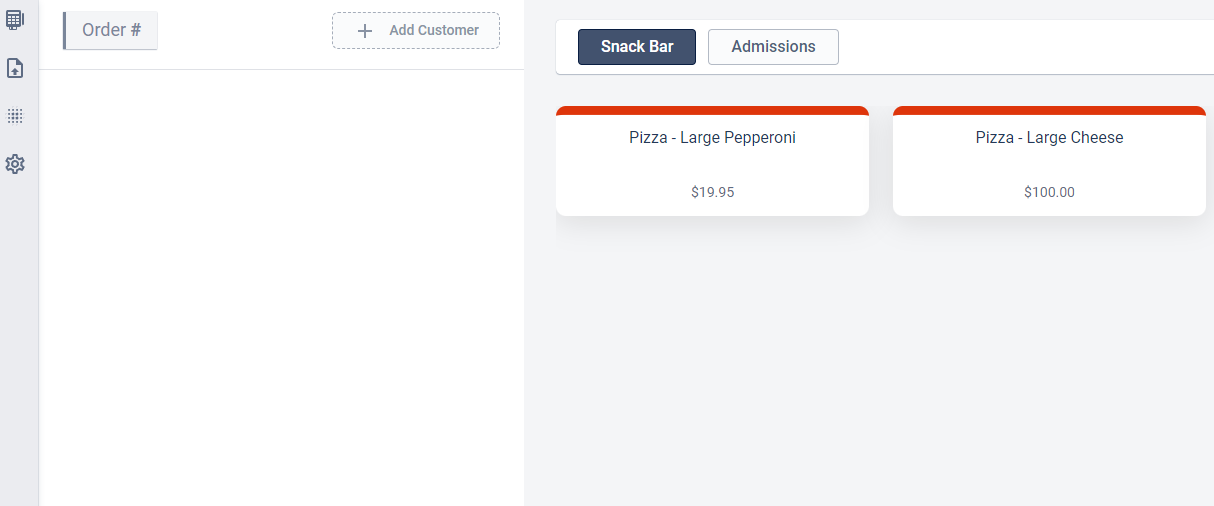
If an order has not been created yet, scanning a product will open a new on for you.
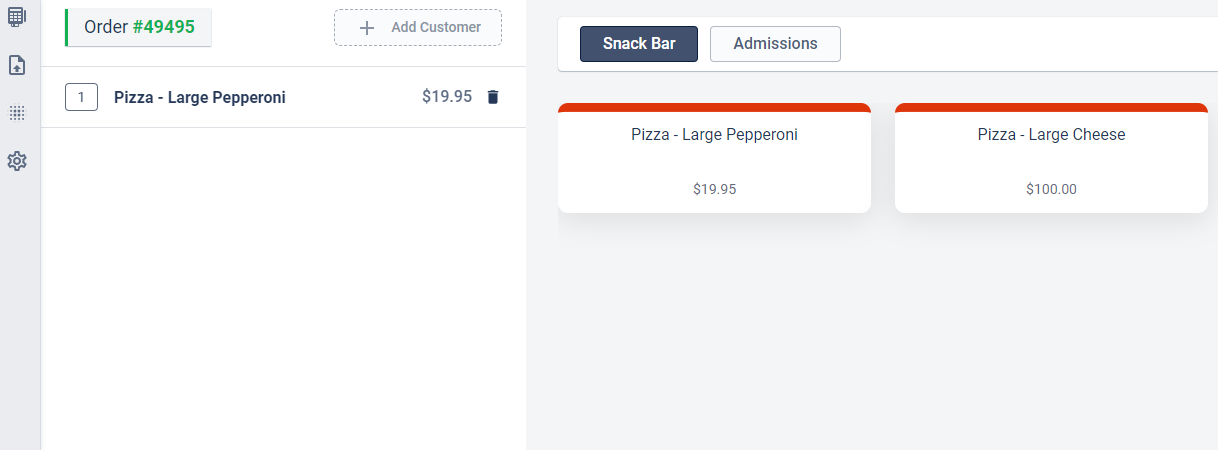
Reloading a Gift Card in the New POS
Users can now reload PC Pay gift cards within the new Point of Sale. To do this, first ring up and pay for a PC Pay gift card.
If we first check the account balance, we can see that this specific card contains $9.50:
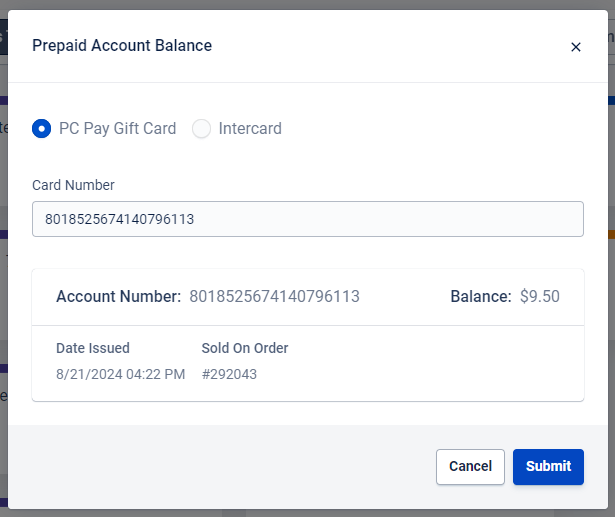
After the balance due is zero, you will be prompted to issue a new card or reload the amount onto an existing card. To reload, check the Reload box:
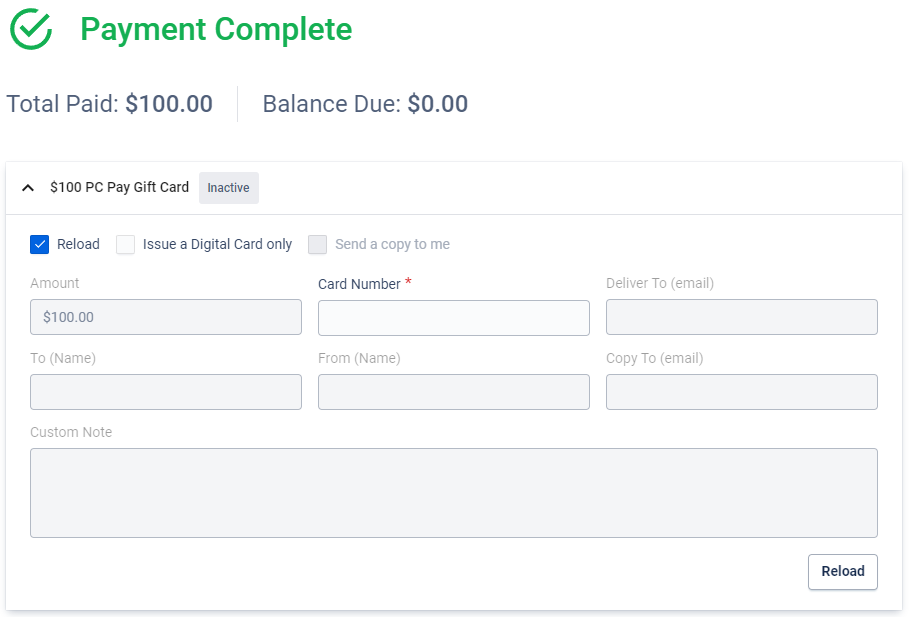
You will notice that every field but Card Number will be static when you do this, since you are not issuing a new card. Enter the existing card number and then click Reload:
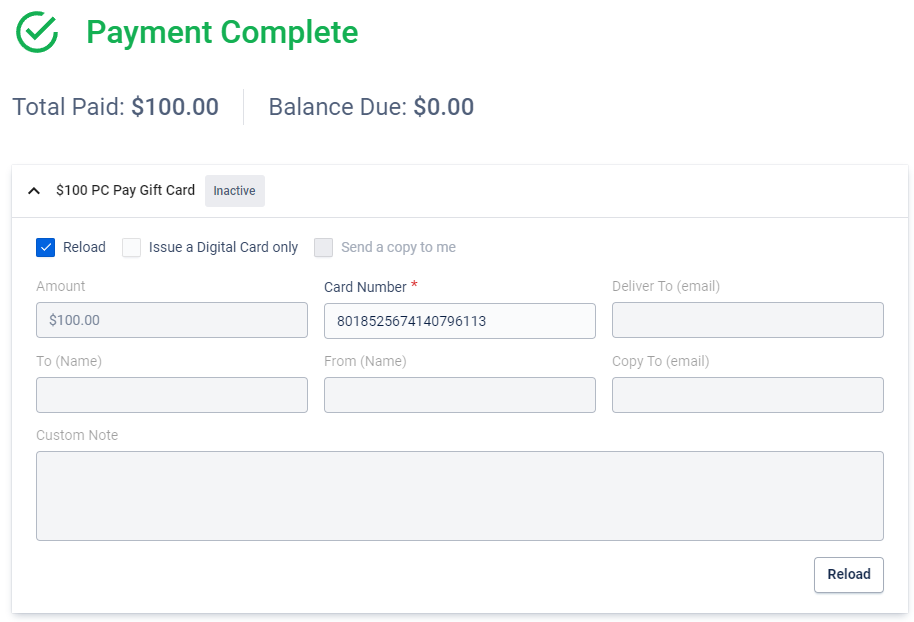
After loading the balance onto the existing card, you may check its prepaid balance. You should see the new amount added to the previous amount on the card. In this case, we rang up a $100 gift card and added the balance to a card that had $9.50 left. The new balance is $109.50:
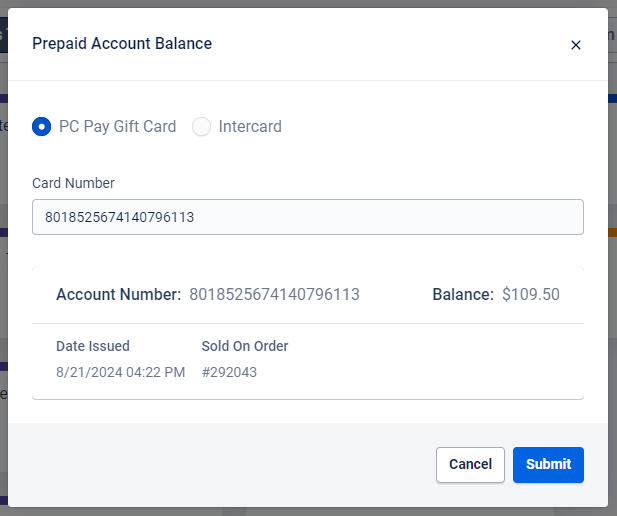
Swiping a Gift Card in the New POS
Users now have the ability to swipe gift cards into the Card Number field when issuing or reloading a PC Pay gift card:
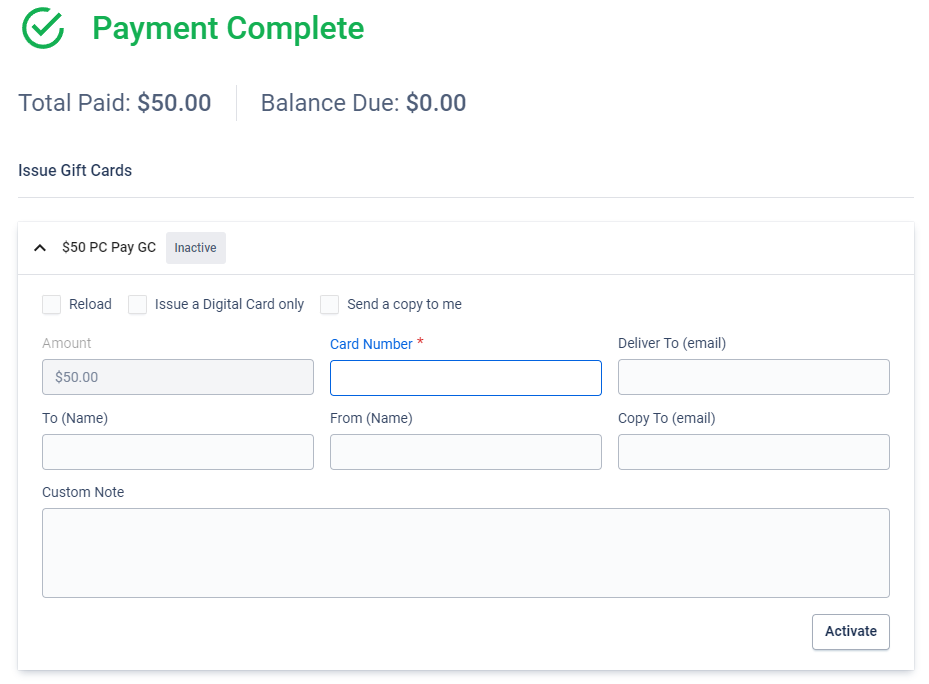
Users may also now use a card swiper to swipe PC Pay gift cards into the Card Number field when checking the balance on an existing card:
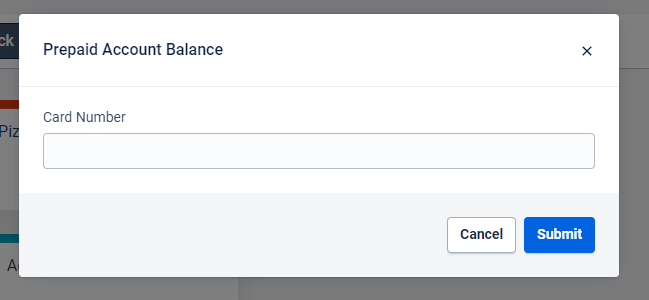
NOTE: Encryption on swipers will likely cause this to function improperly. Please use an unencrypted card swiper if you wish to do this.
2.0 Receipts Will No Longer Display Hidden Packaged Products
When configuring item packages, users are able to set packaged products to be hidden on receipts:
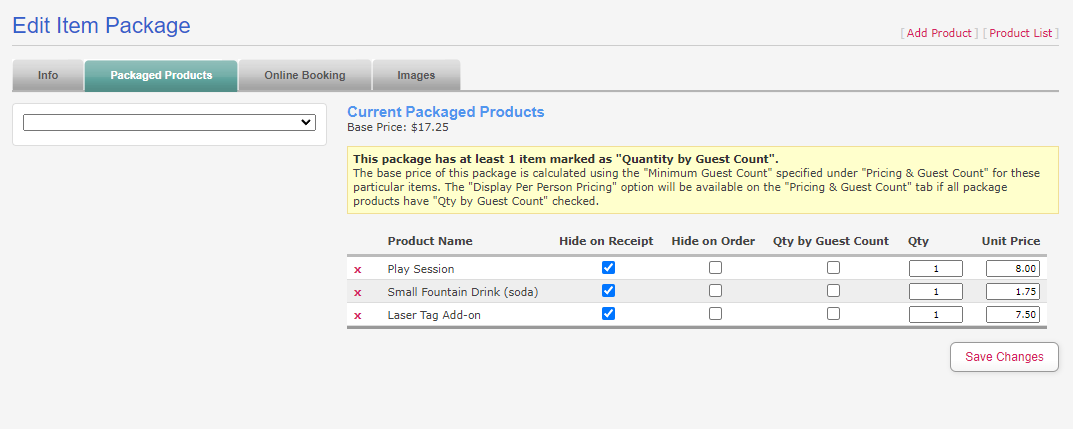
This setting was not impacting receipts printed from the 2.0 POS. This has been fixed, and products that are supposed to be hidden on the receipt will no longer display when a 2.0 POS receipt is printed:
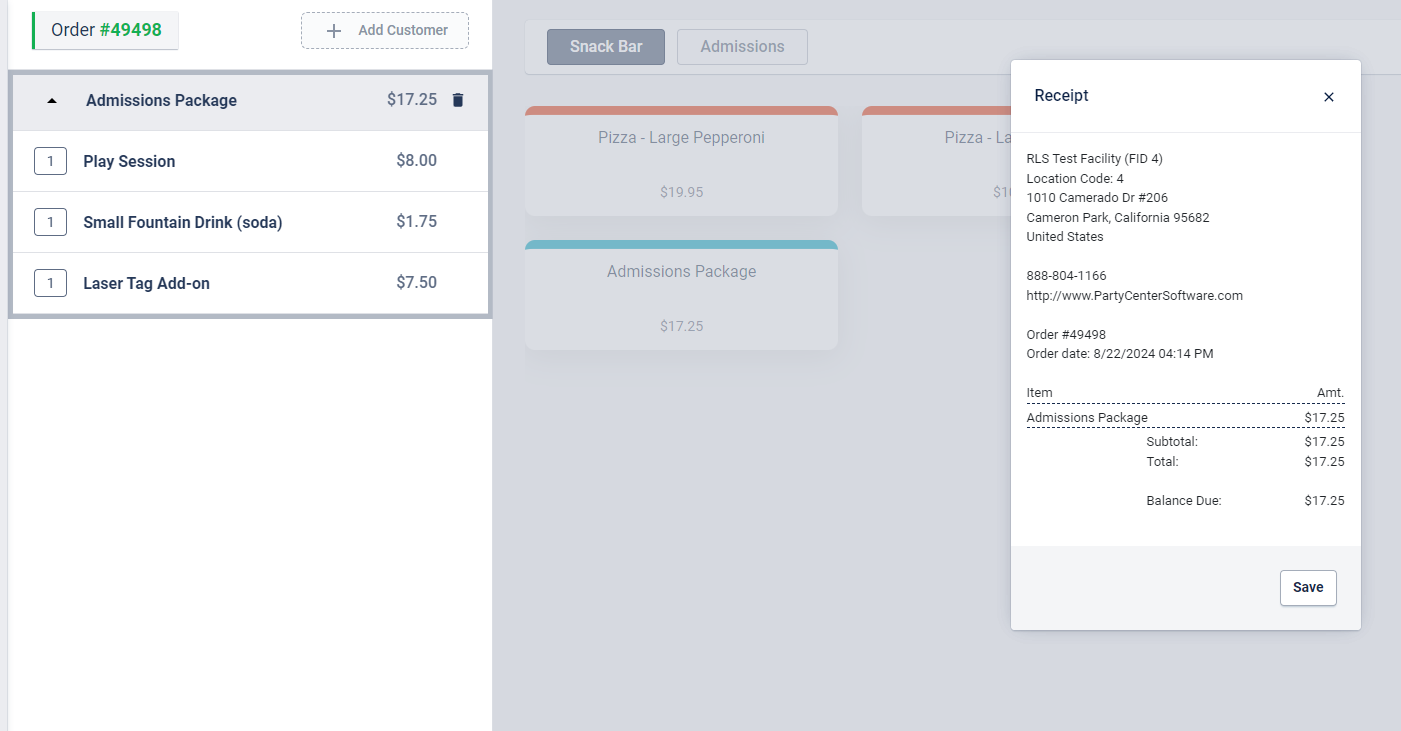
POS Buttons for Inactive Products Will No Longer be Clickable
Previously, changing a product to Inactive status had no effect on any associated 2.0 POS buttons that already existed:
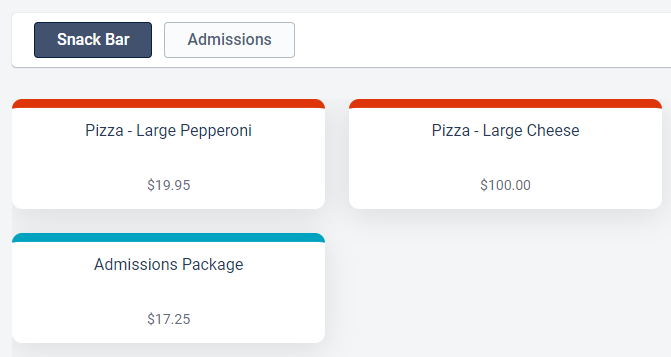
The POS will now display buttons for inactive products as static and greyed out. They will not be able to be clicked when ringing up a POS order:
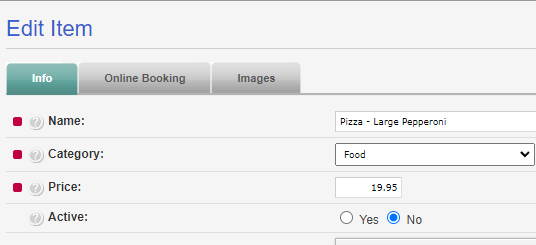
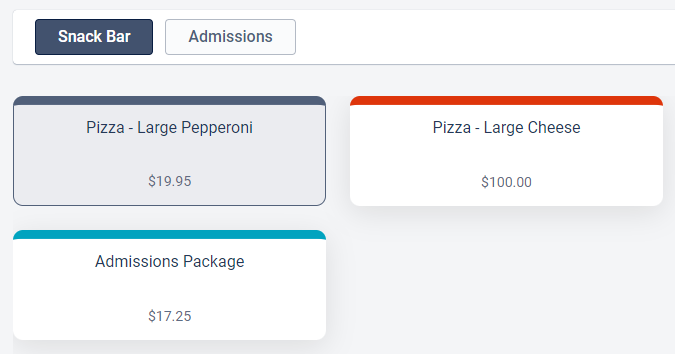
This can be undone at anytime be setting the product to Active status once again.