Overview
Our next release will include a major functionality update for Party Center Pay customers.
Guests processing a Party Center Pay EMV payment will now have the ability to add a tip directly to the order from the chip reader itself.
As part of this update, Party Center Pay Credit and Debit payment options have also been consolidated to a single payment tab, further simplifying the process for facilities and their guests. Credit and debit cards can now be used from the same screen.
We have also implemented a dynamic Tip Line that can be turned off or on for each PCS Register.
How It Works
When making a payment, click on the Card tab for all credit and debit options:

When making a Party Center Pay EMV payment, you will notice a new setting titled Enable Tip on Chip Reader:
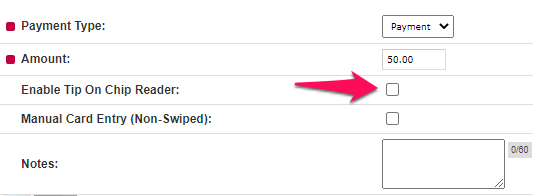
Checking this option before making a payment will initialize the Tip on Chip Reader process.
If the guest is using a debit card with credit capability (such as a Visa or MasterCard branded debit card), the guest will first need to choose whether to process their card as credit or debit. Either will work when running a Tip on Chip Reader payment, provided that both are supported by the card:
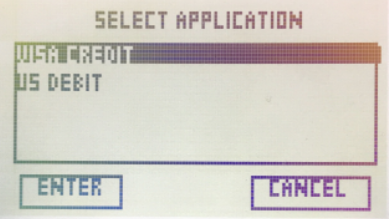
NOTE: If Enable Tip on Chip Reader is unchecked, the guest MUST select the credit option at this screen or the payment will fail! Debit is currently only supported for payments with Tip on Chip Reader enabled. However, they can still use their Visa or MasterCard branded debit card if they select the credit option.
The device will then prompt the user to pick from three precalculated tip amounts, or to choose Other and enter a custom amount:
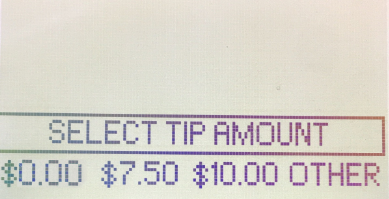
These three amounts are percentages of the order total, and the percentage amounts are fully customizable. Instructions on how to configure these percentages can be found in the Setting Up Tip Options section of this article.
The default tip options are 0%, 15%, and 20%. The guest may choose $0.00 (0%) if they do not wish to leave a tip.
NOTE: The percentages will always calculate based on the order's total balance, not the balance due or the amount of the individual payment. For example, adding a 20% tip to a $200.00 order means adding $40.00, whether the payment being made is for $200.00 or not.
If the guest selects Other, they will have the ability to enter any amount they wish as a tip. $0.00 is also accepted from this screen:
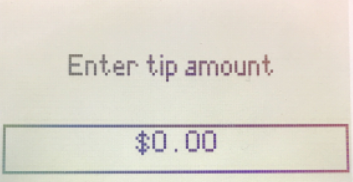
The guest will be able to confirm the amount of the payment plus the amount of the tip before the payment is processed:
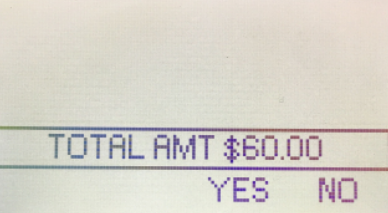
The tip amount selected by the guest will show up in the Tip section of the order:
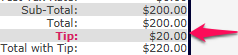
If the Tip section of the order already contained an amount, the amount selected by the customer will be added to the existing amount.
NOTE: When running Tip on Device Payment, the payment amount CANNOT be adjusted after the payment has been made! This is because the tip has already been set by the guest themselves directly on the chip reader.
Setting Up Tip Options
If you already have both Credit and Debit enabled as Party Center Pay payment options, you should not need to contact support to use the new Tip on Chip Reader functionality. We have granted users the ability to modify certain relevant settings on their own.
If you do need anything enabled or adjusted, please contact support for assistance.
To configure tip options, go to Admin > Payment Acceptance:
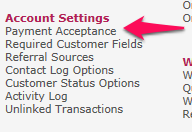
Click on Party Center Pay EMV (Retail):

You will notice a new setting titled Auto Check Enable Tip on Chip Reader:

This setting allows you to decide whether you want Enable Tip on Chip Reader to be checked by default when making a Party Center Pay EMV payment.
You will also see two sections on the left labelled Tip on Receipt and Tip on Chip Reader. Tip on Receipt simply refers to running a payment without Enable Tip on Chip Reader checked. Please see the Receipt Tip Line section for more information on the tip line.
Click on Tip on Chip Reader to set the tip amounts for your facility:
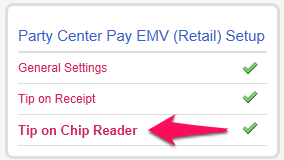
By default, the tip amounts that display on the chip reader for the select are 0%, 15%, and 20% of the order total:

0% allows the guest to have an easy "no tip" option if they wish to not leave a tip on the order without selecting Other and entering $0.00. However, these amount are fully customizable and can be set to whatever you wish for your facility.
Receipt Tip Line
This release will also include a new dynamic Tip Line feature for Party Center Pay. The Tip Line can be turned off and on for each PCS Register. When turned on, receipts printed from a particular PCS Register will include a line that the guest can use to indicate the tip amount. This line will only appear when running a Tip on Receipt payment, or in other words, a payment with Enable Tip on Device unchecked.
To enable this feature, go to Admin > PCS Registers:
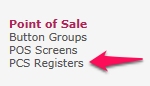
Click Edit next to the name of a register:
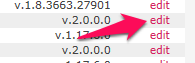
Check Add Tip Line to Receipts:

As specified, this will only add a tip line when Enable Tip on Chip Reader is unchecked:
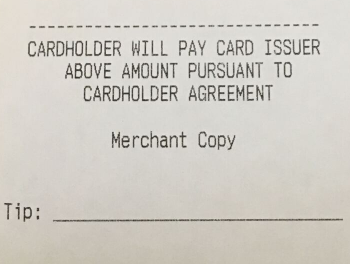
If you enable Add Tip Line to Receipts, you will want to make sure that your Receipt Footer Text does not contain a tip line. For example, many of our customers have added something like the following to their receipts:
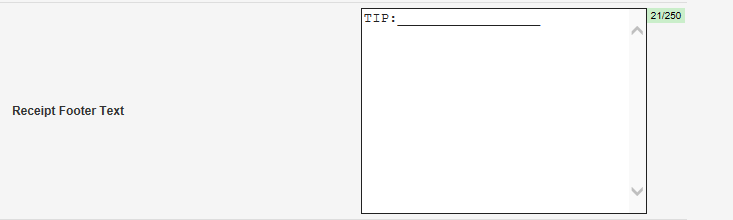
Please remove this so your receipts do not contain two contradicting tip lines.