RELEASE 3/12/2019 @ 6:30AM PST - UI/UX Improvements, Embed Integration, Bug Fixes
In this release, you'll notice UI/UX Improvements, information on our Embed Integration, and Bug Fixes.
Party Center Software Release Notes 3.0
This release contains many small changes, as well as a number of significant improvements, all aimed at improving the overall usability and user experience. The largest improvements have been made to the products themselves, including an entirely redesigned interface for building your party's pricing and guest count structure.
You will notice that many links have been renamed and moved to locations where they are more appropriate, and that some have been removed outright. The result is a workflow that needs much less explanation. These release notes will serve as a guide to these changes.
Certain minor changes have been omitted from these notes for the sake of brevity. Two real examples of changes that have not been included in these notes:
Other changes not included in these notes include capitalization and punctuation fixes, which occurred on nearly every page of the software. Although this update is extensive, it is not customer-facing and is only designed to improve the workflow for PCS users.
The changes in this release have been organized into the following sections:
Over the years, various names in PCS have been used to refer to the same thing. Sometimes, one name has even been used to refer to multiple different things. This has resulted in difficult training sessions and learning curve that has been steeper than necessary. We have chosen to go through the software and rectify these discrepancies to prevent any more confusion moving forward.
The following standards have been adopted and universally implemented:
| Term | Description |
| PCS Portal | - The portion of PCS that is not guest-facing, i.e. everything you encounter when you log into your .partycentersoftware.com URL as a PCS User. |
| Facility | - The location using Party Center Software; a PCS Customer. |
| Guest | - Someone who comes to a facility as a guest, i.e. a patron of a facility. |
| Order | - A sale made through Party Center Software. These can refer to POS Orders, Online Store Orders, Online Party Orders, or In House Party Orders. |
| Point of Sale, POS | - The Point of Sale that can be accessed by clicking on the Point of Sale link at the top of PCS Portal. |
| Online Store | - The guest-facing online store through which products can be sold, i.e. everything you encounter when you visit your .pcsparty.com/store URL. |
| Online Booking | - The guest-facing site that allows a guest to reserve a party online, i.e. everything you encounter when you visit your .pcsparty.com/bookings URL. |
| In House Party | - A Party or Party Package booked by an employee of the facility for a guest through PCS Portal. |
| Online Party | - A Party or Party Package booked online by a guest through the Online Booking site. |
| Product | - Anything that can be created through the Products page and then sold in the software. Products are broken out into the following subcategories; Items, Parties, Coupons, Item Packages, Prepaid, and Party Packages. |
| Item |
- A product subcategory. These are the most basic products and are typically food or merchandise. They have a flat dollar amount. |
| Party |
- A product subcategory. These are products that have a guest count and can be assigned to a schedule and booked. |
| Coupon |
- A product subcategory. These products have a negative dollar amount. Adding one to an order will subtract that amount from the order total. |
| Item Package |
- A product subcategory. An Item Package is a group of different products (usually Items) that can be sold together as a combination. The dollar amount and tax is determined by the products in the package. |
| Prepaid |
- A product subcategory. A Prepaid product can be loaded and then spent in the software like a gift card. This kind of product can only be used with a WorldPay gift card account or an Embed account. |
| Party Package |
- A product subcategory. An Party Package is the same as an Item Package, but it can be assigned to a schedule and booked just like a Party. |
| Discount |
- A dollar amount or percentage amount that can be assigned to an entire order or a product within an order. These are created through the Discounts page. |
| User | - Someone with a login to PCS Portal, e.g. the owner or an employee of the facility. |
Click here to return to the Table of Contents.
This release coincides with the release of version 2.0 of PCS Register (previously referred to as our Point of Sale Terminal software, or simply Terminal). The overall appearance has been updated to comply with our name standards, and the Clock In and Log Out buttons have been removed due to the fact that these are always accessible at the top of the page when logged in to Party Center Software.
The biggest advantage to this update will be its increased stability and its ability to support new features we will be rolling out in the near future. All users will be prompted to download and install the new version of PCS Register. Old versions will still function, but will no longer be supported. Users that do not update will miss out on future PCS updates and improvements.
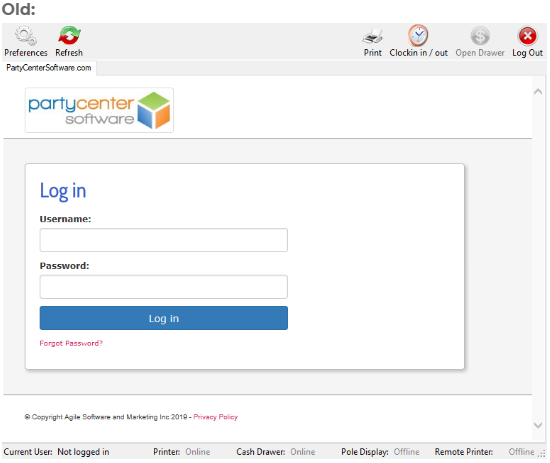
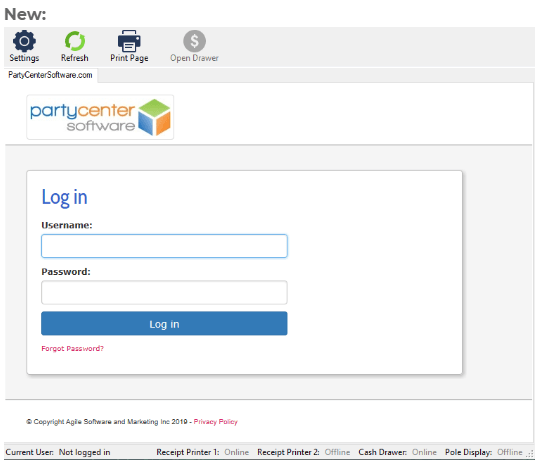
This update features a new, more intuitive way to set up your party's pricing and guest count options. The fields are adopted from the old Event Options tab, but are arranged with a new visual representation to be much more user-friendly.
We have created this short video to guide you through the new Pricing & Guest Count tab found in both Parties and Party Packages.
It is important to note that before this update, there were no restrictions built in to PCS that would prevent a user from setting up a party with conflicting or broken values.
For example, the old Guest Capacity field could be set to less than the Standard Guest Count or Maximum Guest Count. The consequence would be that the Standard Guest Count (renamed Tier One Threshold) or Maximum Guest Count (renamed Tier Two Threshold) could never be reached, and that the guest fees associated with exceeding these limits would be completely irrelevant.
In summary, minimums could be set higher than maximums and vice versa, resulting in unbookable or half-broken parties. We have not altered anyone's parties with this update. However, opening an improperly set up party through the Products page will result in an error message.
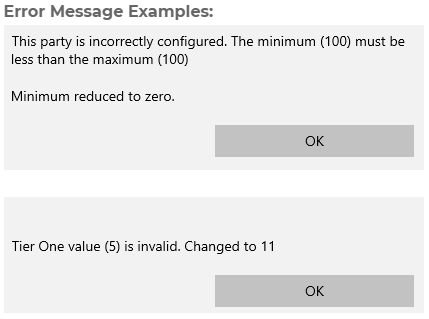
The conflicting fields will be adjusted automatically, and you will no longer be able to save any changes to a party with fields containing bad values.
Click here to return to the Table of Contents.We have decided to discontinue the inclusion of the Employee Scheduler due to its low use. It will no longer be included in the base subscription for new PCS customers unless it is specifically requested.
The Employee scheduler will remain enabled for all existing customers.
We recommend contacting support to have it disabled if you do not use it.
The Employee Scheduler includes every page (excluding Edit Time Cards) found in the Employees section of the software.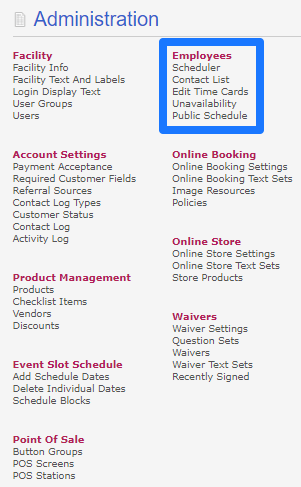
The only information included in Contact List that was missing from the Users page were account usernames.
We added this to Users so that PCS customers that do not use the Employee Scheduler will not be missing any functionality.
Edit Time Cards was moved to the Facility Section because the Time Clock feature is not linked in any way to the Employee Scheduler. Users can still clock in and out. This has no impact on the employee schedule.
When the Employee Scheduler is disabled, the Employees section will be removed from the Admin page. Note that Edit Time Cards can still be accessed because it has been moved to Facility.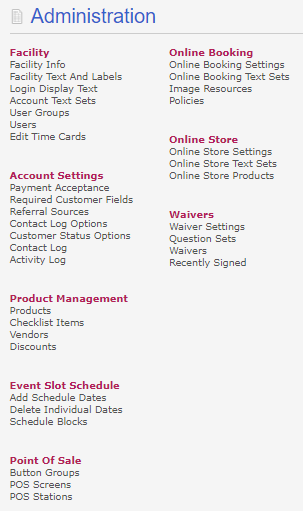
Several updates have been made to the information displayed when viewing an order and when booking an order through PCS Portal.
Users are no longer required to enter Expected Guests and Actual Guests when booking a party. These have been consolidated into one Guest Count.
Previously, when booking a party through the Schedule page in PCS Portal, there was no way to see the guest count requirements and price of the party until after the party was booked. Users were made to either memorize or guess. This is no longer the case. All information relevant to the party is now displayed while booking.
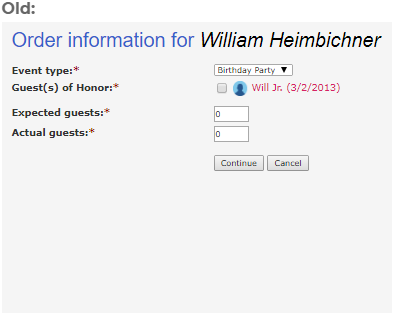
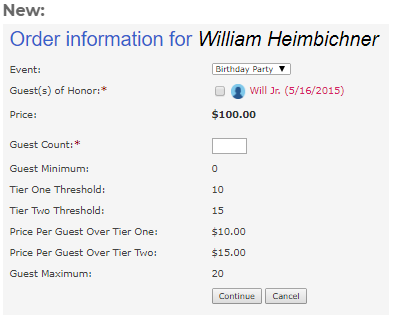
Many wording and formatting changes have been made to the order information itself. Capitalization and punctuation have been cleaned up, and Event has been changed to Party to comply with our name standards.
The misleading Event Notes button would previously print a copy of the invoice, but with added space at the top of the page to add hand-written notes. This led to a great deal of confusion, as the button appeared to be a second way to add notes to the party within PCS (the other being the actual Notes field). This button was removed due to the fact that there is already a button that prints the invoice, and users can still add hand-written notes to a printed invoice.
Additional guests was changed to Guests Over Tier One, and Exceeded max. guests was changed to Guests Over Tier Two. These fields will now only display if the party being booked utilizes tiers. Irrelevant fields will now be hidden.
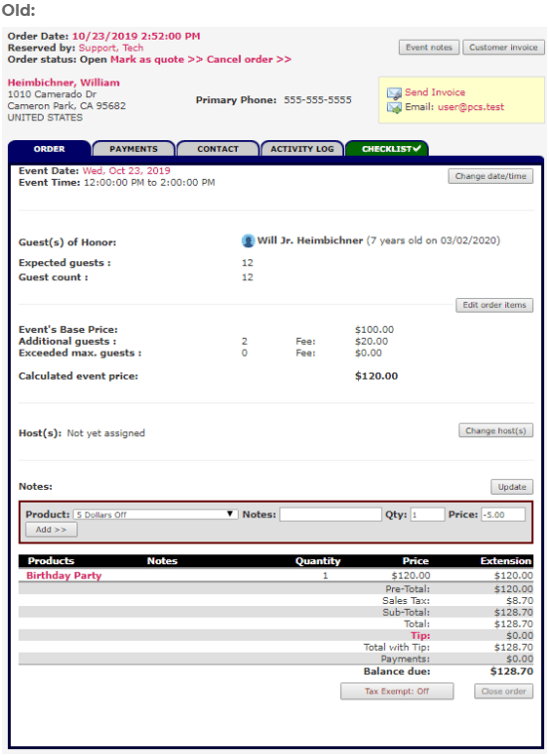
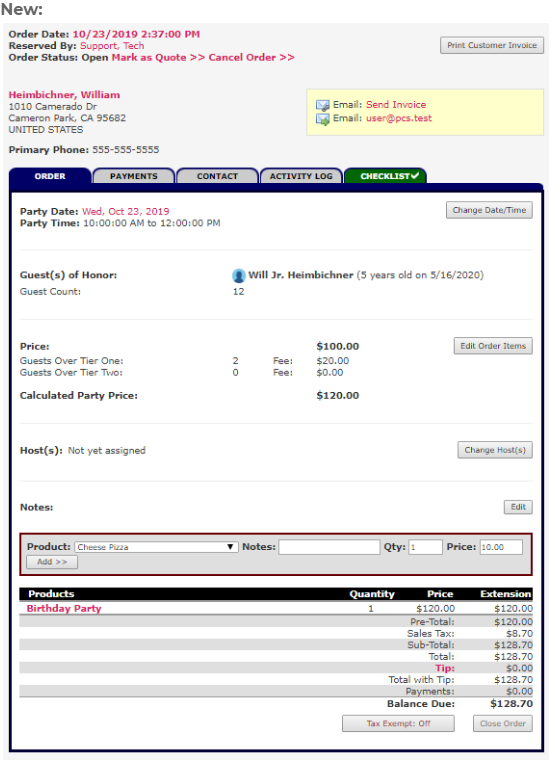
When the Send Invoice is clicked, the user is directed to a page that allows additional text to be added to the invoice before it is emailed. If the user wishes, this box can be pre-populated with text added to the Facility Info > Preferences > Email Invoice Text field. If nothing is added, this box is blank. If the user clicks 'send' without adding any text, the guest still receives the full invoice.
This was previously unexplained and was not self-evident. This led to much confusion when users clicked the button and were directed to a blank text box. The wording has been changed and an annotation has been added to prevent confusion.
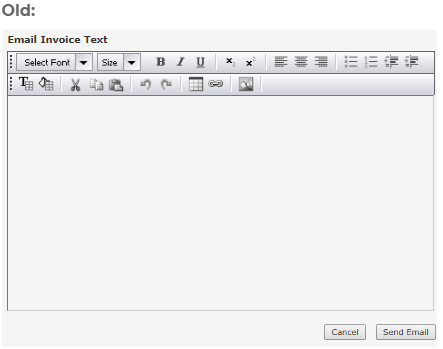
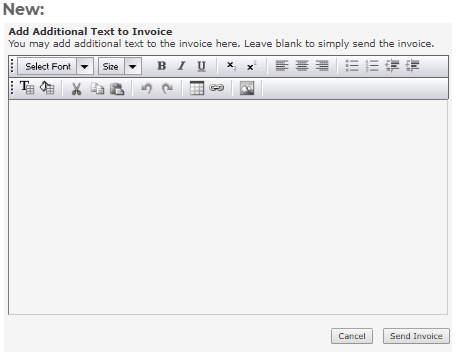
Several parts of the invoice itself have been modified to match our name standards. Event has been changed to Party, and the Expected Guest Count fields have been removed, as Expected Guest Count and Actual Guest Count have been consolidated into simply Guest Count.

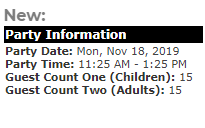
The Pricing Information section of the invoice has also been updated. Additional Guests and Over the Max. Guests are now Additional Guests Over Tier One and Additional Guests Over Tier Two.
Non applicable fields will now display N/A instead of 0 x $0.00 (e.g. Guest Count One has a second tier, but Guest Count Two does not.)
It is important to note that irrelevant fields will no longer display on the invoice.
For example, if your party has one guest count and no pricing tiers, the invoice will only list Base Price and only display one row for guests.
Alternatively, if your party has two guest counts but only one pricing tier for each, Additional Guests Over Tier One will display and Additional Guests Over Tier Two will not.


The Payments tab of the order previously contained a button titled Lookup Pre-Paid. Clicking on this button would open a pop-up titled Balance Check. The user could then enter a gift card number and look up the balance. However, this button would display whether or not the facility had a prepaid account or not. If they did not, this was simply a broken button.
This button will now only display if the facility has an active gift card account with WorldPay or an account with Embed.
This button has also been renamed Check Prepaid Account Balance to make its function more clear.
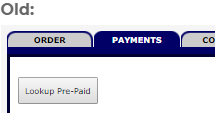
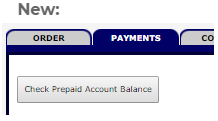
When clicking the button, the title of the pop-up has also been changed to Check Prepaid Account Balance. The previous header (Balance Check) caused confusion, as it could have several legitimate meanings related to balancing a check. This was especially confusing if the facility did not have a prepaid account.

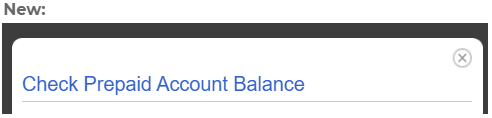
The changes made to the remaining tabs of an order were all minor text and formatting changes made to meet our name standards.
Click here to return to the Table of Contents.The user list has been removed from the right side of this page. This list was incorrectly displaying inactive accounts as well as active, with no way to distinguish between the two. User accounts can still be accessed through the Users link on the Admin page.
The # Of Extra Alternative Event Types Displayed In Online Booking field has been removed. This is now controlled solely by the Maximum Party Times Displayed field in Online Booking Settings. Having two fields with different names in two different locations controlling the same thing caused confusion.
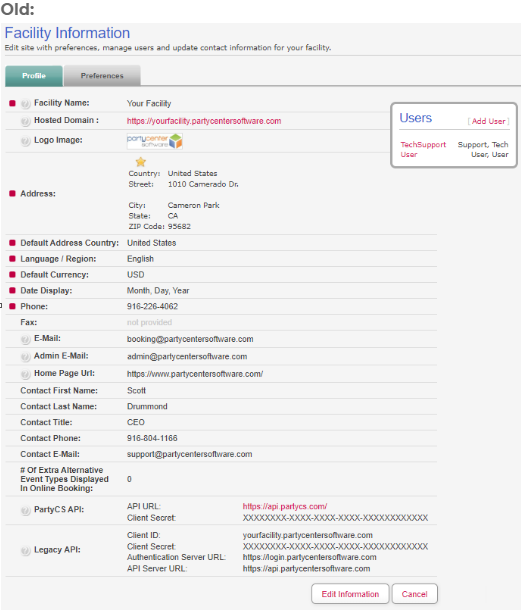
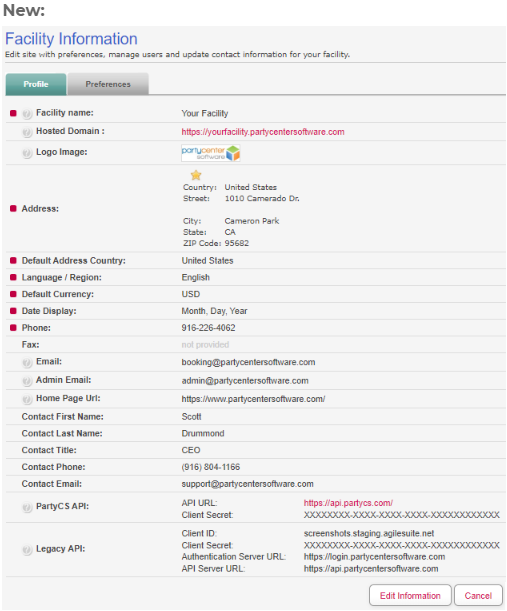
The text under the Preferences tab has been modified to comply with our name standards.
Several fields have been updated for clarity:
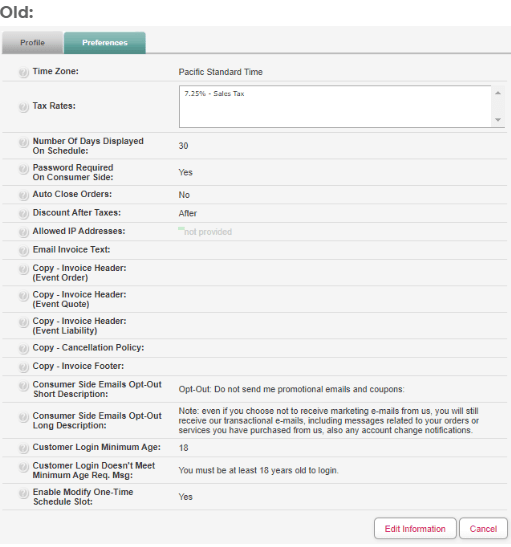
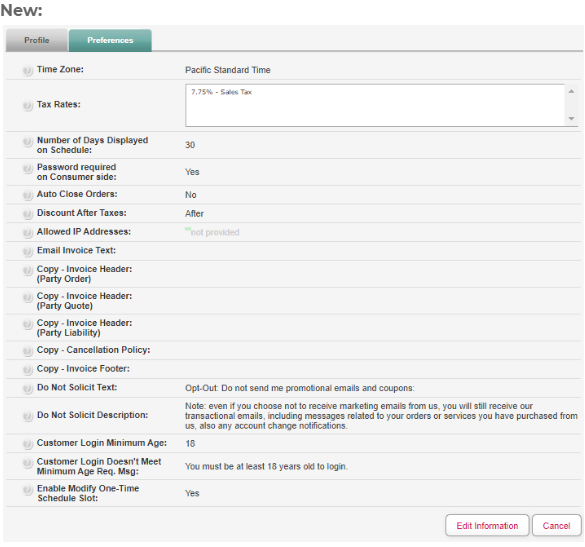
The main change to this section was the removal of several broken information links that contained outdated or bad information.
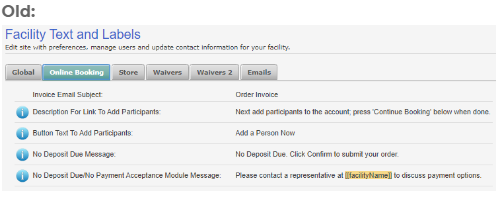
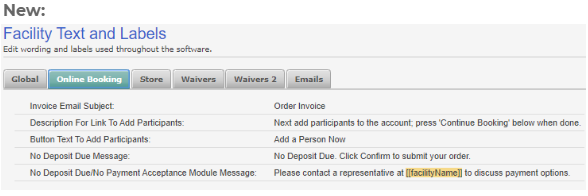
A few small wording changes were made to this section. The words "Main Content" were removed from the Section Text fields. There are no other fields to add any other content, so this did not serve a real purpose.
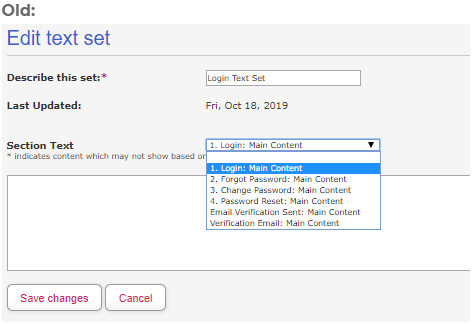
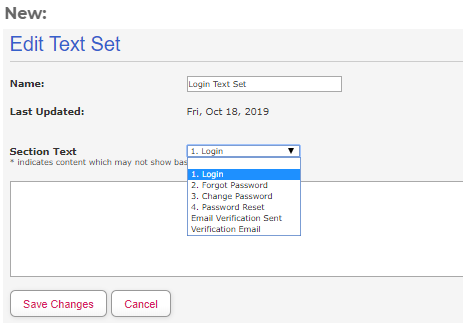
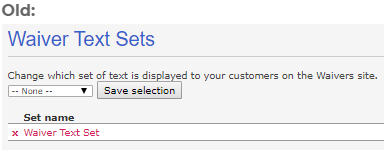
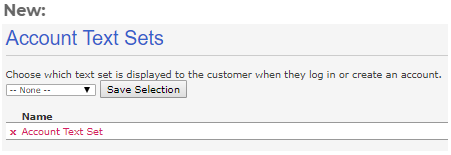
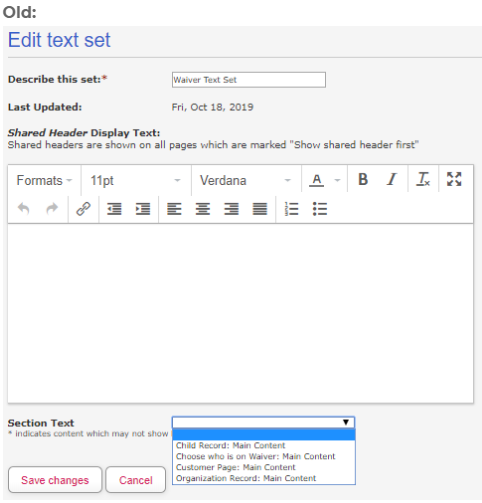
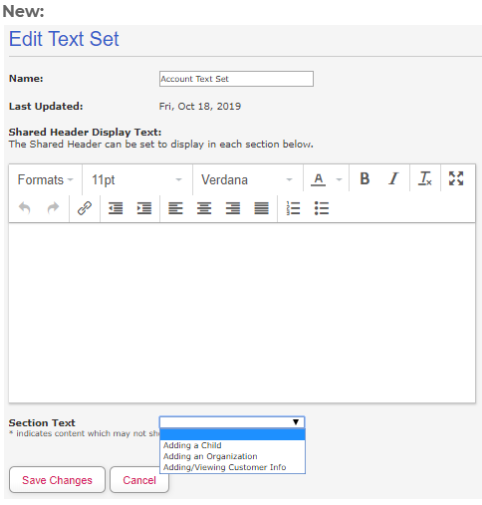
We have reorganized, consolidated, and re-titled the permissions to better illustrate their purpose.
We have removed the following broken permissions that did not control anything in the software:
We have also consolidated the default user groups into three more universally applicable sets of permissions. The defaults for new customers are now simply Admin, Supervisor, and Operator. Users can still add new groups or modify existing groups. We did not remove the old defaults for existing customers, due to the fact that some facilities had adopted their use.
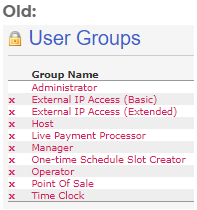
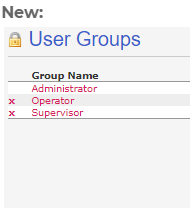
The Username column was added to this section for convenience.
Please see the Employee Scheduler notes for more information.
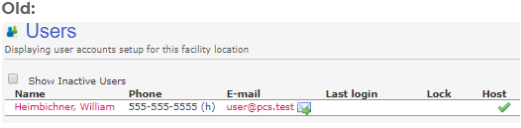
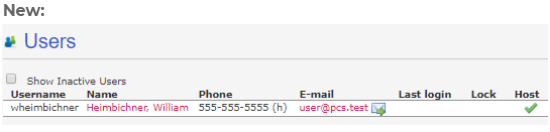
Changes to the Edit User page (when a user clicks on an account name) have been minor and mostly text-based. The significant changes are as follows:
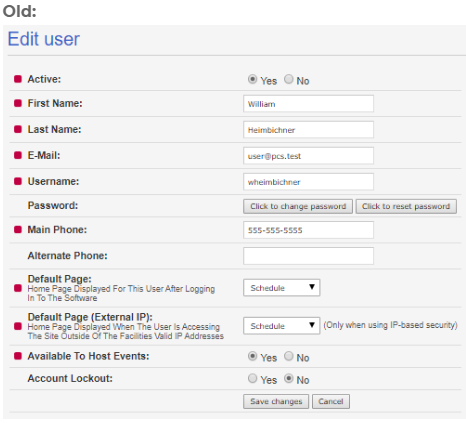
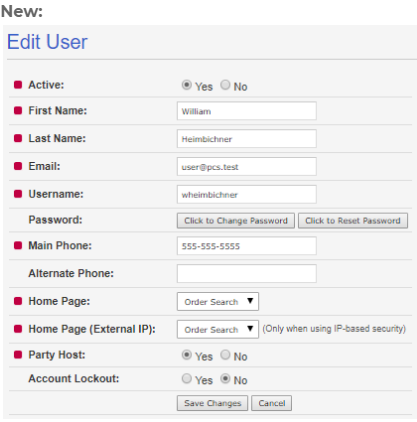
The annotations explaining IP security contained several errors and broken sentences, and have been cleaned up as well.
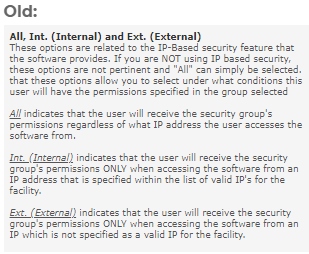
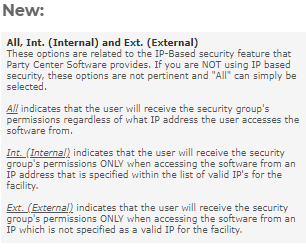
This section was previously located under the Employees section, along with the Employee Scheduler links. However, the Time Clock is completely independent of the Employee Scheduler. It has thus been moved to a more appropriate location.
Please see the Employee Scheduler notes for more information.
The significant changes are as follows:
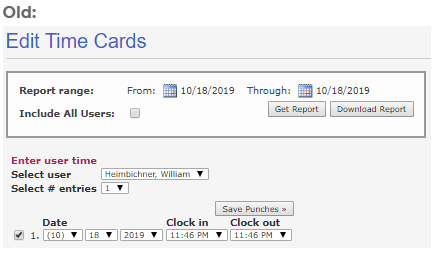
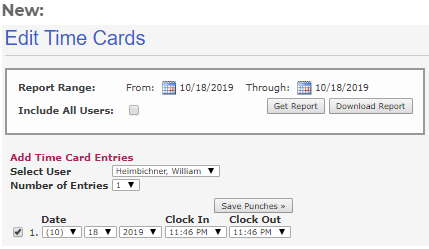
Most of this section is handled by our support staff, so the majority of the changes made here are not visible to PCS users. The wording has been updated to comply with our name standards. These changes can be seen in the Actions Allowed section when adding a Record Only module (for cash, check, external credit, or external debit). For example, Non Point Of Sale has been changed to PCS Portal.
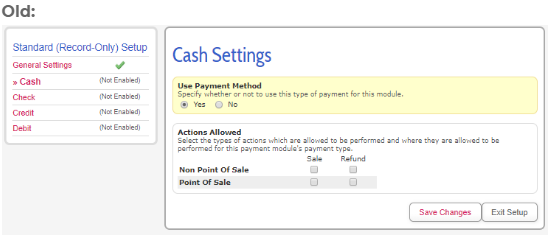
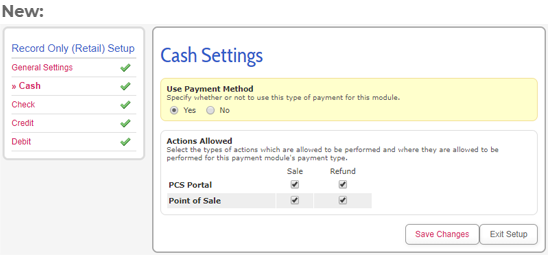
The entire Waivers section was removed. The fields required when a customer creates an account while signing a waiver have been controlled by the replacement fields in the waiver itself for over a year.
The names of the remaining three columns were updated to meet our name standards:
The annotations were also updated to provide clarity. The function of the page was not changed.
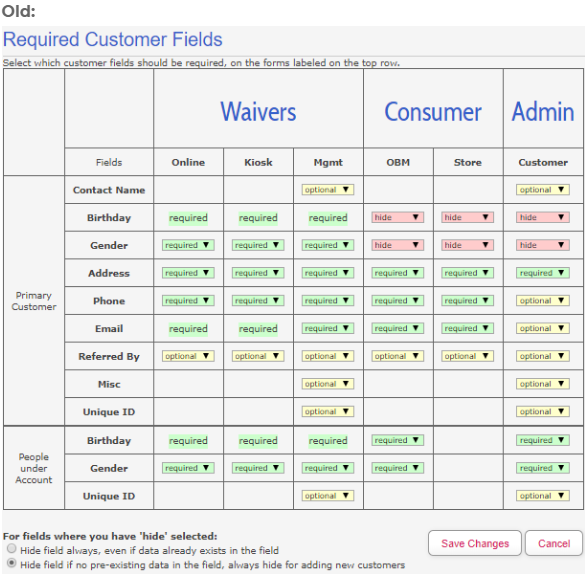
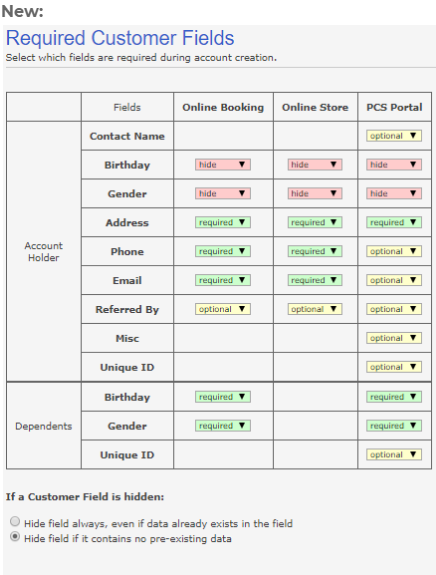
Only minor wording and formatting changes were made to this section. Online Booking was changed to Online due to the fact that the setting is not exclusive to Online Booking. The setting controls whether the option displays in the Online Store as well.
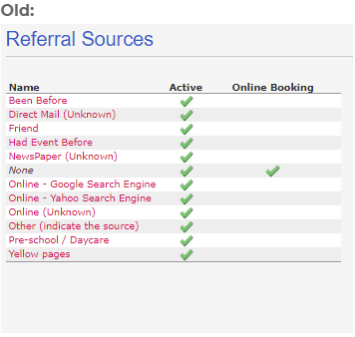
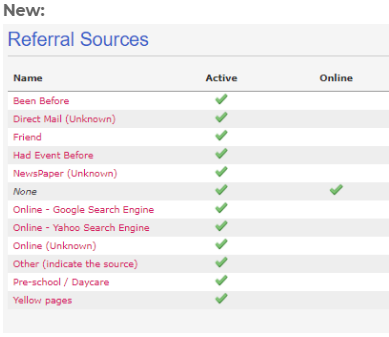
This section was previously called Contact Log Types, but was updated for consistency and clarity. Much like Referral Sources, only minor wording and formatting changes were made to this section.
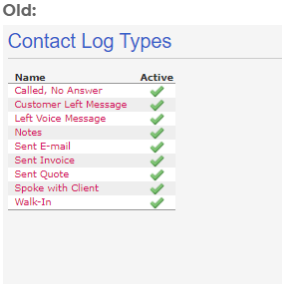
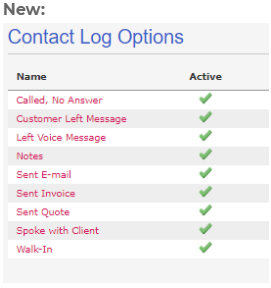
The section was previously titled Customer Status, and the header previously said View Custom Statuses. This was changed to Customer Status Options for consistency and clarity, and the header was made to match.
The formatting of this section was inconsistent with the rest of the software. The formatting was redone to match, but the functionality remains the same.
PCS previously included a number of misleading system statuses that could be assigned to customer accounts. These statuses were locked and uneditable. In some cases, using the included customer statuses caused bugs in the booking process.
The bugs have been fixed, but the following statuses are no longer locked and can be deactivated:
New facilities will not include these statuses, as their existence implies functionality that does not exist in PCS. We have not removed them from existing facilities, but they can now be removed by the facility at any time. Active and Inactive are now the only locked system customer statuses.
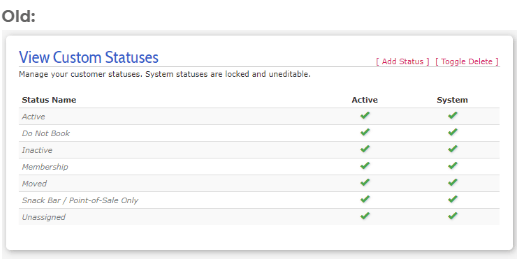
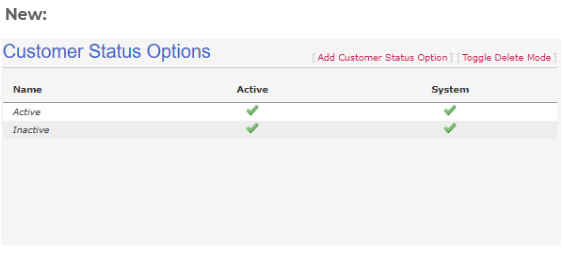
This section remains largely the same.
There were two minor wording changes:
Much like the Contact Log, this section remains largely the same.
Some changes were made to the log entries themselves to match our name standards:
The Products page itself only underwent minor formatting changes.


Extensive changes have been made to the layout of each product type, so they have each been given their own section below.
Several universal changes have been made to every product type, however, we have listed them in every applicable section for clarity.
Many parts of the Info tab have been rearranged and retitled to be more user-friendly. The product type is now in the header instead of in its own row (i.e. the header now specifically says "Edit Item"). The word "product" has been dropped from all fields. Name is now at the top of the page, followed by Category, Price, and the Active toggle.
The Description display options have been rewritten to be much more clear. Vendor Order Required was hidden, and assigning a Vendor now automatically sets this option to 'Yes.' Delivery Time is now called Vendor Delivery Time Adjustment. Hide From Customer is now Hide On Invoice.
Deposit Amount, both Pre-Order options, and Available For Online Booking have all been moved to the Online Booking tab. This is due to the fact that these options only effect Online Booking.
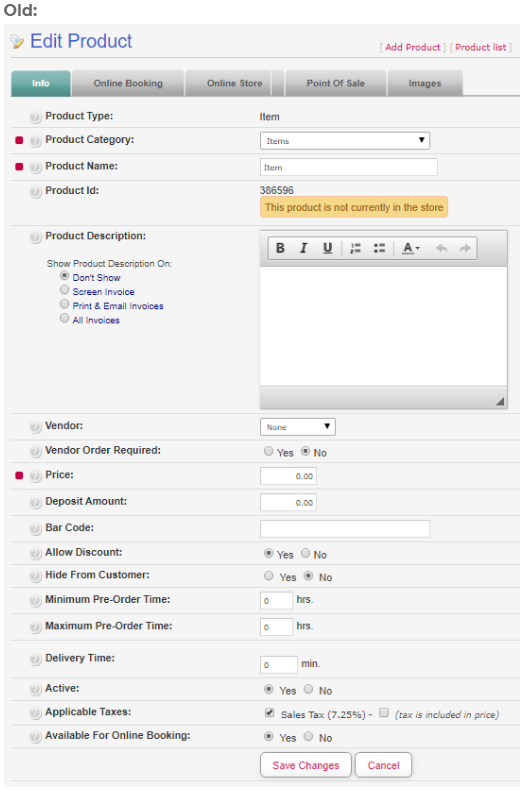
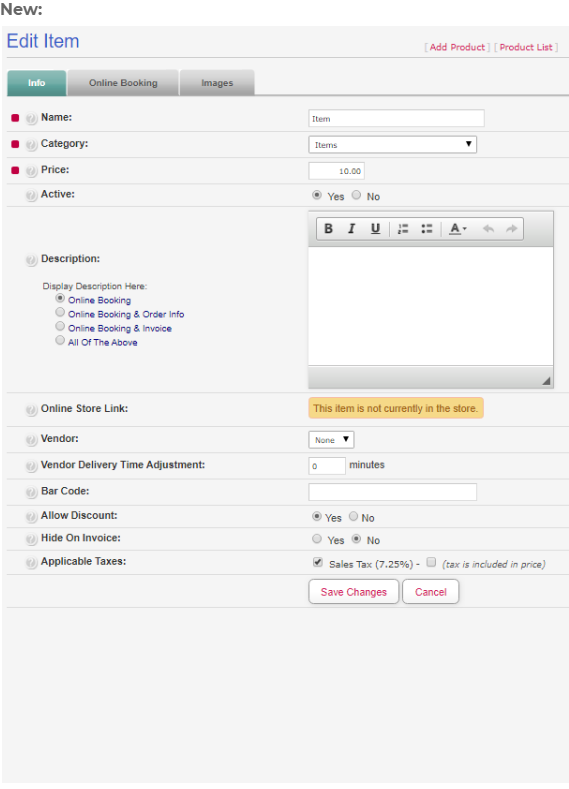
Several changes have been made to the Online Booking tab. Minimum Pre-Order Time has been renamed Advanced Notice Required. Maximum Pre-Order Time has been renamed Maximum Order Time Allowed. Sort Product List did nothing and has been removed. You will also notice that the wording and annotations have been updated for clarity.
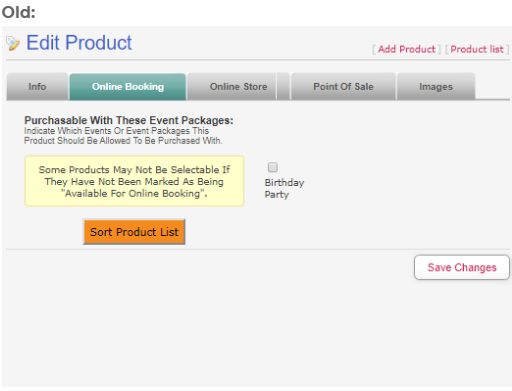
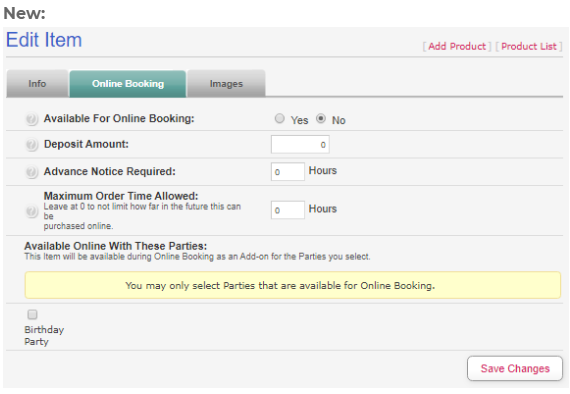
The Online Store and Point Of Sale tabs have been removed. These tabs were redundant, as the Point Of Sale price and Online Store price could also (and can still) be adjusted through POS Screens and Online Store Products, respectively. No changes were made to the Images tab.
Click here to return to the Admin Page guide.Many parts of the Info tab have been rearranged and retitled to be more user-friendly. The product type is now in the header instead of in its own row (i.e. the header now specifically says "Edit Party"). The word "product" has been dropped from all fields. Name is now at the top of the page, followed by Category, Schedule Page Name, Schedule Button Color, and the Active toggle.
The Description display options have been rewritten to be much more clear. Base Price and Deposit Amount have both been moved to the new Pricing & Guest Count tab. Auto Calculate Tip Percentage and Party Time Adjustment (previously called Event Time Adjustment and located on the old Event Options tab) have been moved to the new Advanced Options section at the bottom of the page.
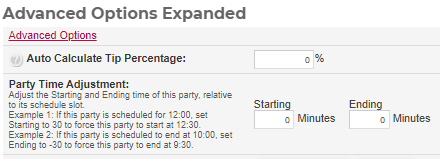
Available For Online Booking, Online Booking Snippet, HTML Link, Custom Link, and both Pre-Order fields have been moved to the Online Booking tab. This was due to the fact that these options only effect Online Booking. All Consumer Descriptions are now controlled by the new Pricing & Guest Count tab.
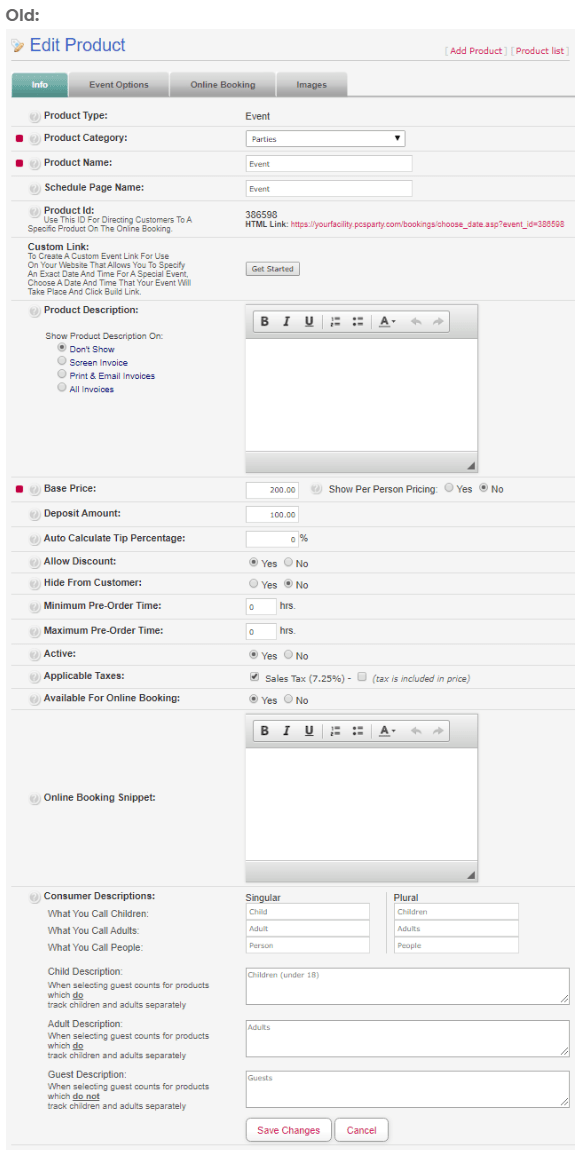
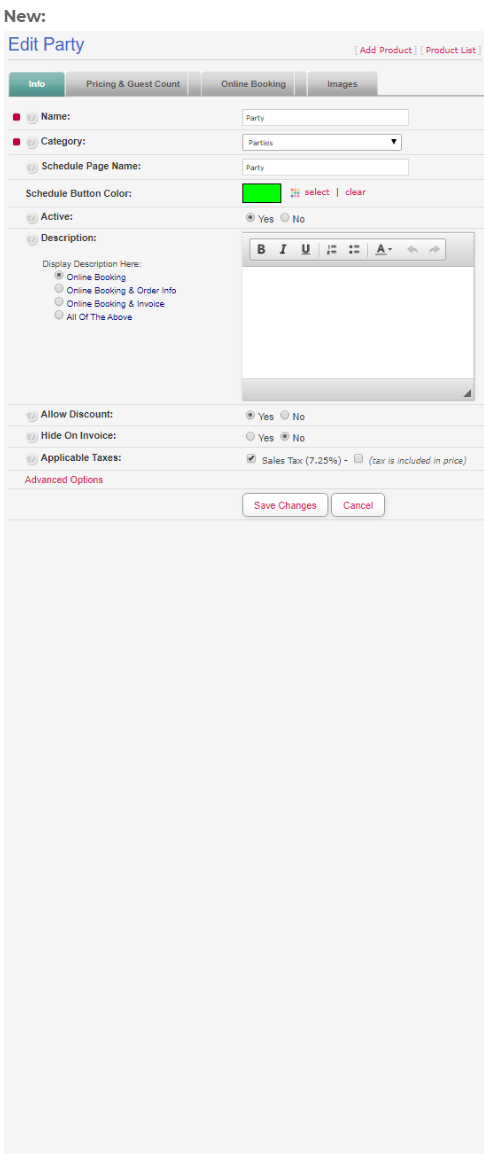
The Event Options tab was replaced by the new Pricing & Guest Count tab.
Please watch the video overview for an explanation of the way this tab works.
The Online Booking tab now only contains fields relevant to booking a party online. Include Guest Fees has been removed from the software entirely. Previously, if set to 'No,' this option caused the price of the party to display incorrectly when guests booked online. This led to confusion and served no purpose.
Minimum Pre-Order Time has been renamed Advanced Notice Required. Maximum Pre-Order Time has been renamed Maximum Order Time Allowed. Sort Product List was broken and has been removed.
HTML Link has been changed to Online Booking Link, and Custom Link has been changed to Specific Date/Time Link. Online Booking Snippet has been changed to Online Booking Description. These options only display if Available For Online Booking is set to 'Yes.' You will also notice that the wording and annotations have been updated for clarity.
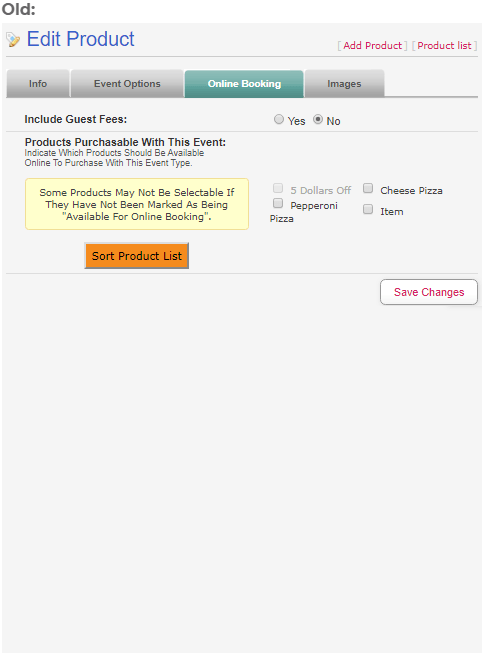
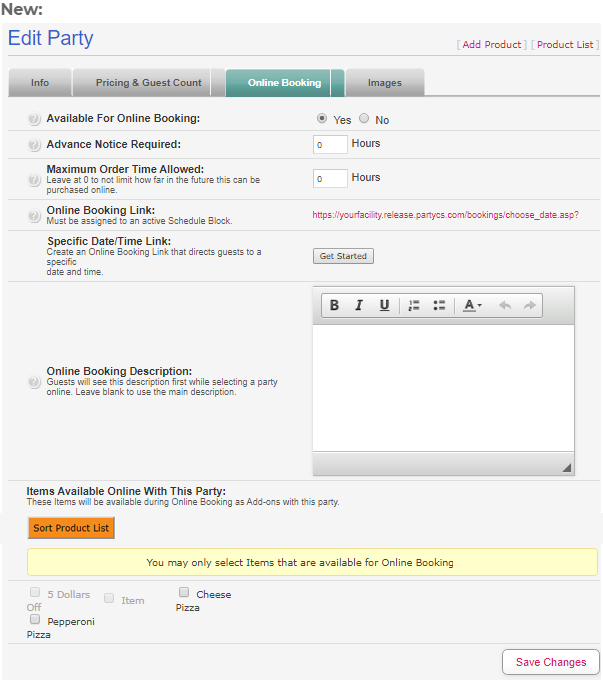
No changes were made to the Images tab.
Click here to return to the Admin Page guide.All tabs have been removed from Coupons. There are no longer any Online Booking options for Coupons because there is no reason to allow customers to add unlimited coupons to their cart when booking online.
The Point Of Sale tab was redundant, as the Point Of Sale price could also (and can still) be adjusted through POS Screens.
The sole purpose of the Images tab is to upload pictures of this product for guests to view online, so this tab has been removed as well.
The page has been rearranged and fields have been retitled to be more user-friendly. The product type is now in the header instead of in its own row (i.e. the header now specifically says "Edit Coupon"). The word "product" has been dropped from all fields. Name is now at the top of the page, followed by Category, Discount, and the Active toggle.
The Description display options have been rewritten to be much more clear.
Hide On Invoice is now Hide From Customer.
Both Pre-Order options and Available For Online Booking have been removed. Customers cannot add coupons to their order online, so these serve no purpose.
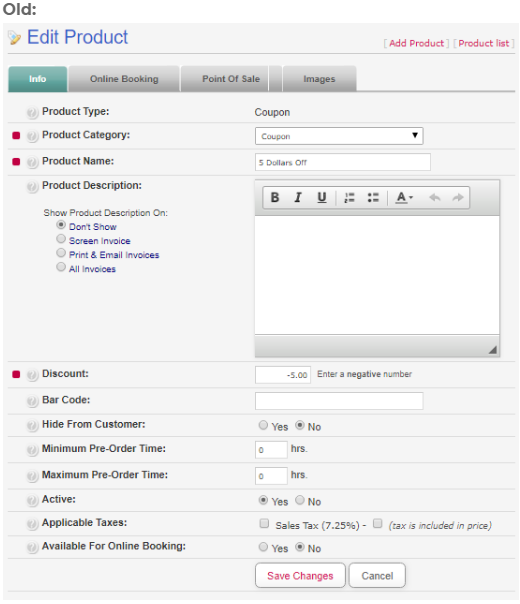
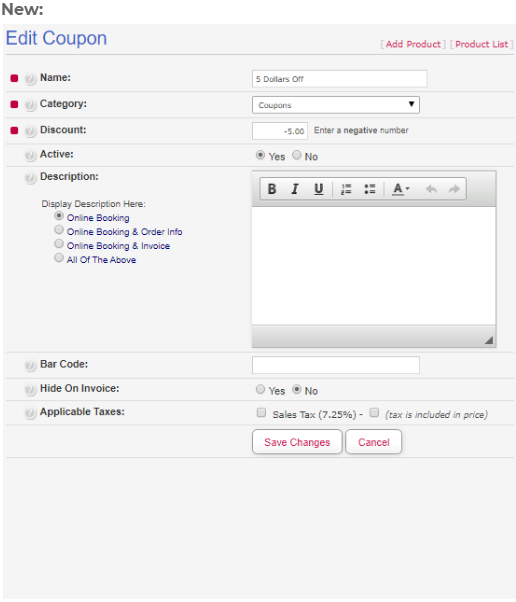
The Info tab has been rearranged and retitled to be more user-friendly. The product type is now in the header instead of in its own row (i.e. the header now specifically says "Edit Item Package"). The word "product" has been dropped from all fields. Name is now at the top of the page, followed by Category and the Active toggle.
The Description display options have been rewritten to be much more clear. Base Price has been moved to only display on the Packaged Products tab, because that is where the base price is actually determined (based on the price of the products in the package).
Deposit Amount, both Pre-Order options, and Available For Online Booking have all been moved to the Online Booking tab. This was due to the fact that these options only effect Online Booking.
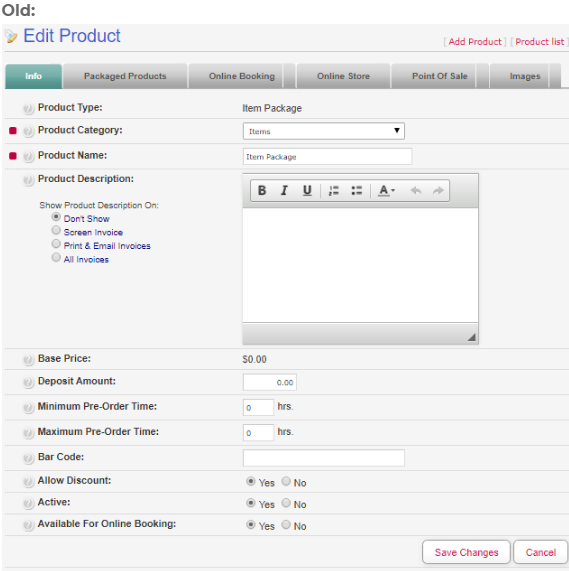
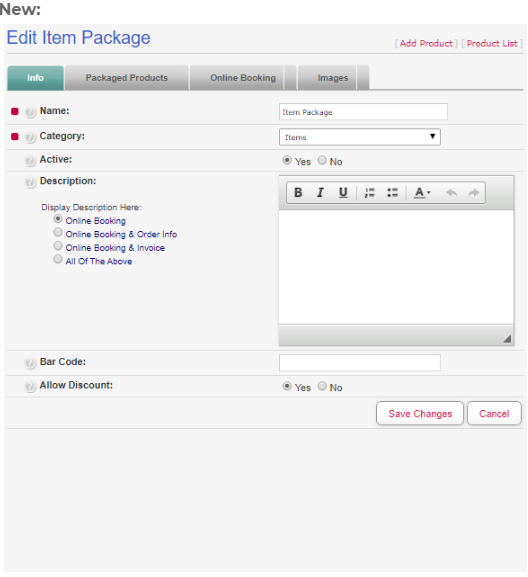
The Packaged Products tab was already updated in a previous release and remains unchanged.
On the Online Booking tab, Minimum Pre-Order Time has been renamed Advanced Notice Required. Maximum Pre-Order Time has been renamed Maximum Order Time Allowed. Sort Product List did nothing and has been removed. You will also notice that the wording and annotations have been updated for clarity.
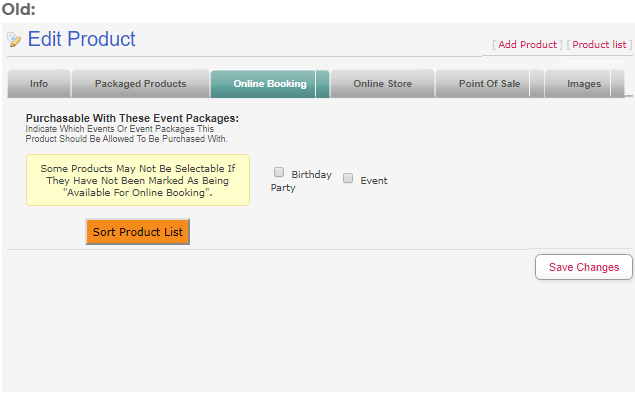
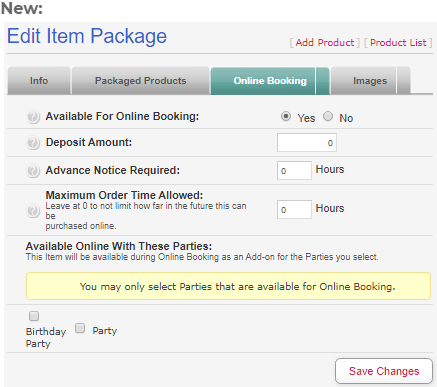
The Online Store and Point Of Sale tabs have been removed. These tabs were redundant, as the Point Of Sale price and Online Store price could also (and can still) be adjusted through POS Screens and Online Store Products, respectively. No changes were made to the Images tab.
Click here to return to the Admin Page guide.Many parts of the Info tab have been rearranged and retitled to be more user-friendly. The product type is now in the header instead of in its own row (i.e. the header now specifically says "Edit Prepaid"). The word "product" has been dropped from all fields. Name is now at the top of the page, followed by Category, Value, and the Active toggle.
The Description display options have been rewritten to be much more clear.
Hide On Invoice is now Hide From Customer.
Deposit Amount and Available For Online Booking have been moved to the Online Booking tab. This was due to the fact that these options only effect Online Booking.
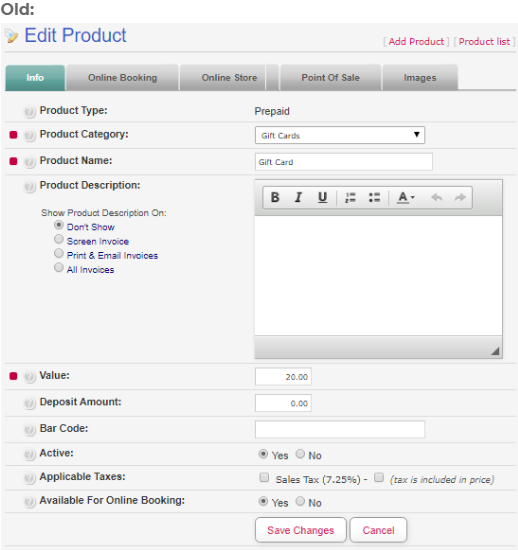
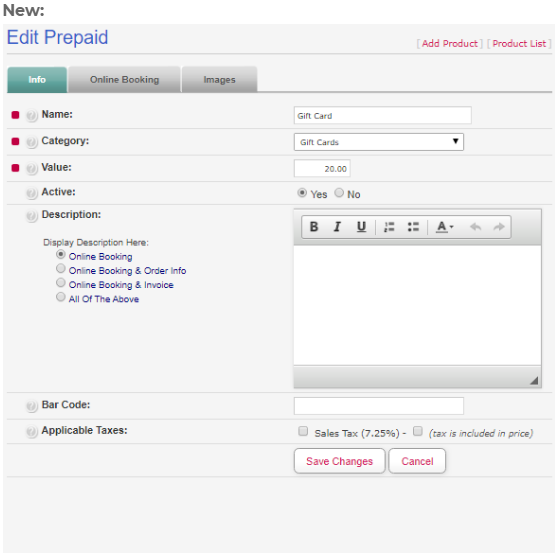
Several changes have been made to the Online Booking tab. Minimum Pre-Order Time has been renamed Advanced Notice Required. Maximum Pre-Order Time has been renamed Maximum Order Time Allowed. Sort Product List did nothing and has been removed. You will also notice that the wording and annotations have been updated for clarity.
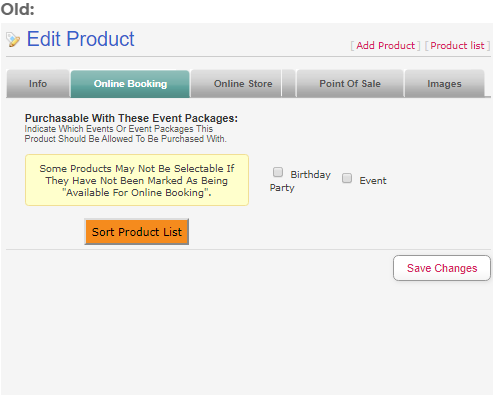
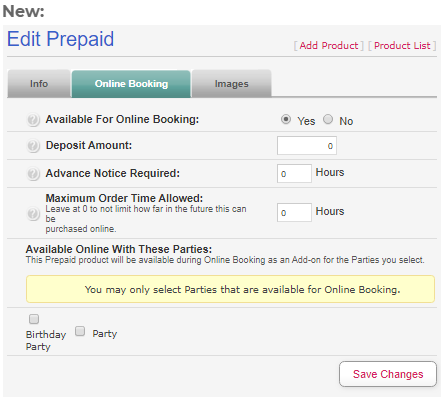
The Online Store and Point Of Sale tabs have been removed. These tabs were redundant, as the Point Of Sale price and Online Store price could also (and can still) be adjusted through POS Screens and Online Store Products, respectively. No changes were made to the Images tab.
Click here to return to the Admin Page guide.Many parts of the Info tab have been rearranged and retitled to be more user-friendly. The product type is now in the header instead of in its own row (i.e. the header now specifically says "Edit Party Package"). The word "product" has been dropped from all fields. Name is now at the top of the page, followed by Category, Schedule Page Name, Schedule Button Color, and the Active toggle.
The Description display options have been rewritten to be much more clear. Base Price now displays on the Packaged Products tab and the Pricing & Guest Count tab. Deposit Amount has been moved to the new Pricing & Guest Count tab. Auto Calculate Tip Percentage and Party Time Adjustment (previously called Event Time Adjustment and located on the old Event Options tab) have been moved to the new Advanced Options section at the bottom of the page.
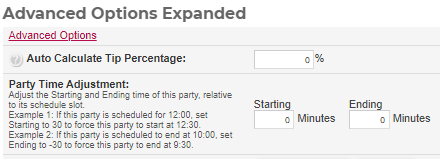
Available For Online Booking, Online Booking Snippet, HTML Link, Custom Link, and both Pre-Order have been moved to the Online Booking tab. This was due to the fact that these options only effect Online Booking. All Consumer Descriptions are now controlled by the new Pricing & Guest Count tab.
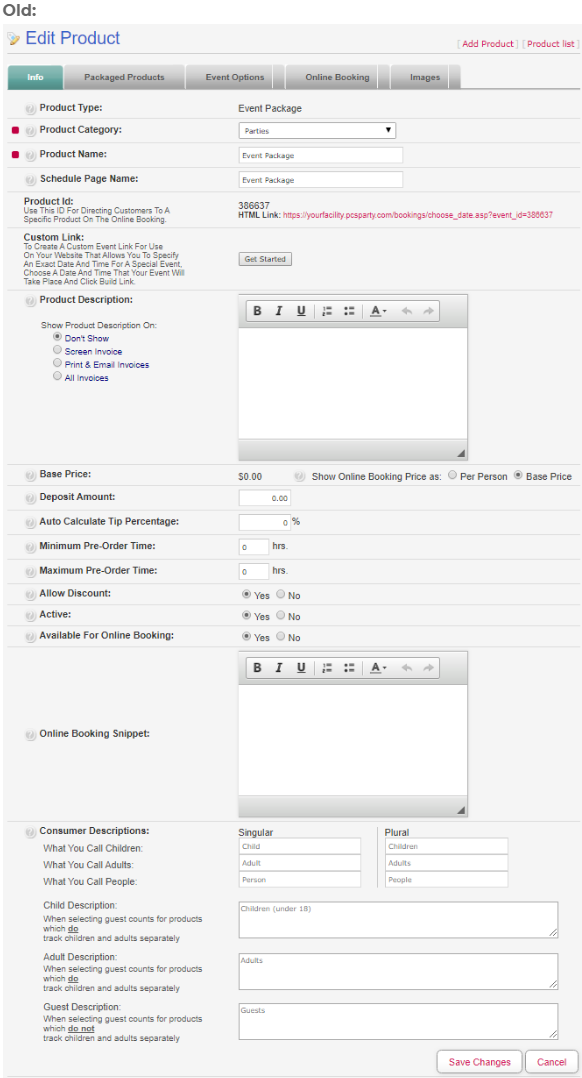
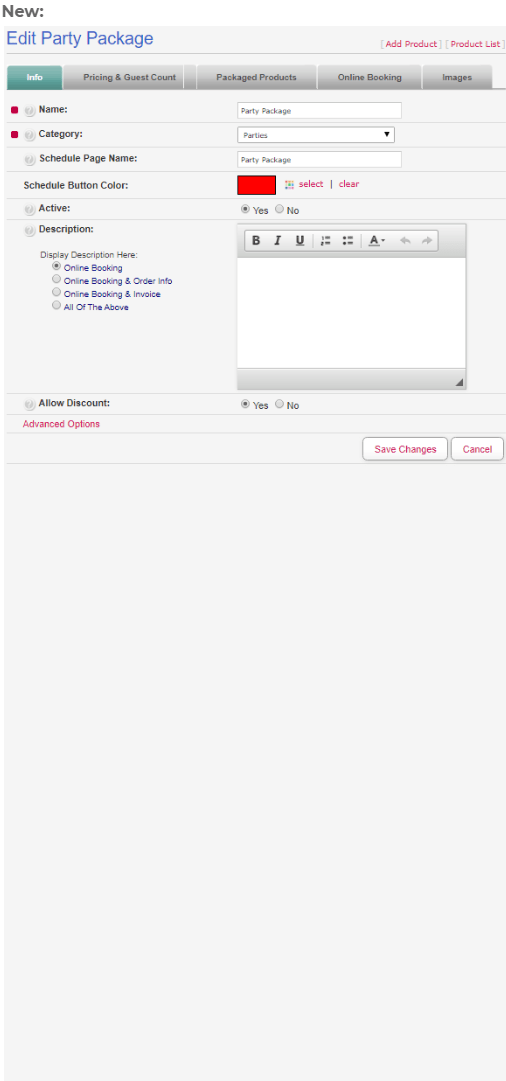
The Event Options tab was replaced by the new Pricing & Guest Count tab.
Please watch the video overview for an explanation of the way this tab works.
The Online Booking tab now contains only fields relevant to booking a party online. Include Guest Fees has been removed from the software entirely. Previously, if set to 'No,' this option caused the price of the party to display incorrectly when guests booked online. This led to confusion and served no purpose.
Minimum Pre-Order Time has been renamed Advanced Notice Required. Maximum Pre-Order Time has been renamed Maximum Order Time Allowed.
HTML Link has been changed to Online Booking Link, and Custom Link has been changed to Specific Date/Time Link. Online Booking Snippet has been changed to Online Booking Description. These option only display if Available For Online Booking is set to 'Yes.' The wording and annotations have been updated for clarity.
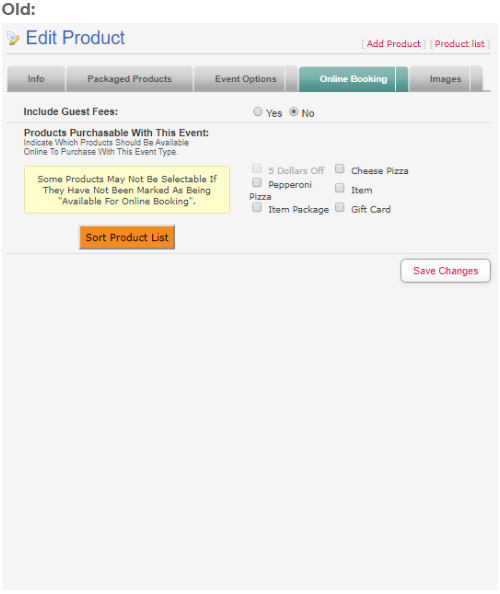
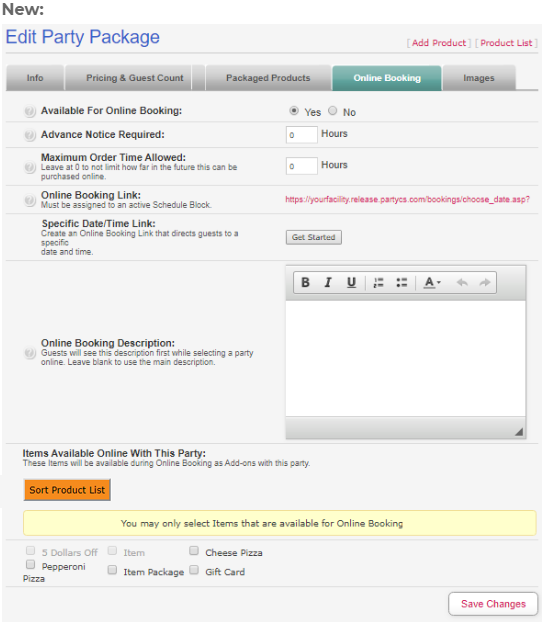
No changes were made to the Images tab.
Click here to return to the Admin Page guide.Clicking the Show Inactive Checklist Items (previously Show Inactive Items) link would display inactive checklist items, but gave the user no option to hide them again. This has been fixed.
The tabs and dropdown menu options have been renamed to follow the new name standards:
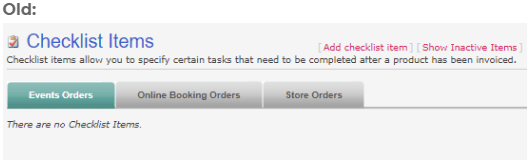
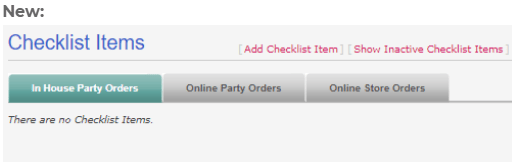
The descriptions and wording that appear when editing a Checklist Item have been rewritten for clarity.
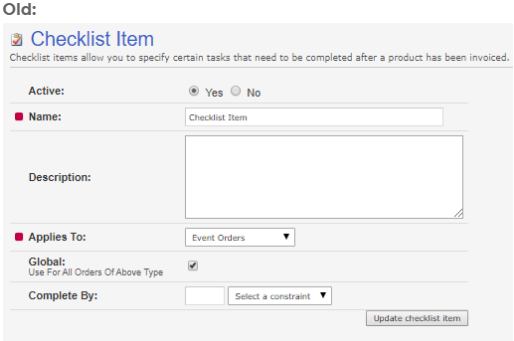
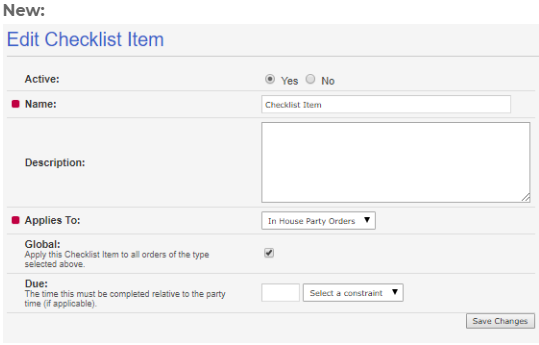
A few minor wording and formatting changes were made to this page to meet our name standards.
The functionality remains the same.


Much of this section had already been cleaned up in a previous update. However, this section contained unhelpful annotations for functions that were self-explanatory (e.g. "These are standard discounts you normally use"). These have been removed.
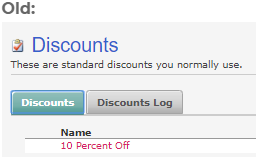
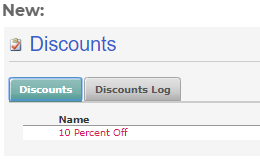
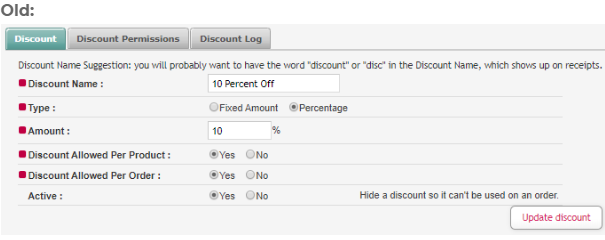
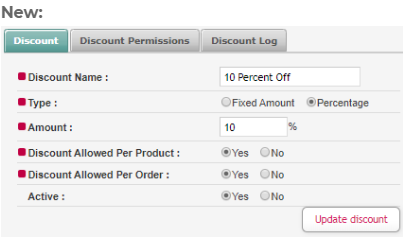
Most of the changes here have been minor. Event has been changed to Party throughout this section.
The following fields have been renamed for clarity:
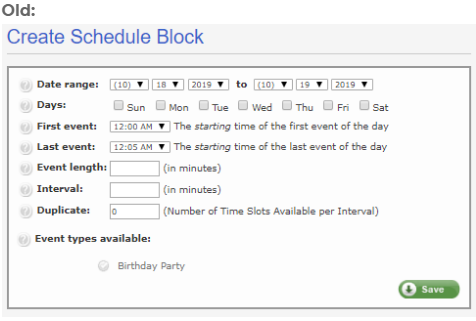
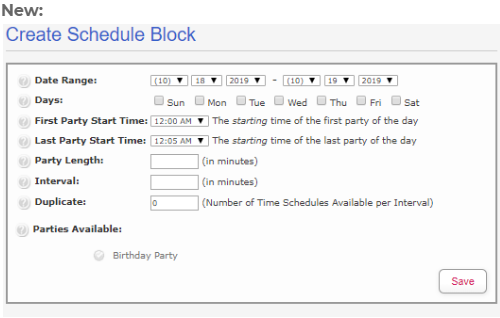
There were a few instances where this section still referred to Button Groups as Point-of Sale Groups. This was changed in a previous release. These have all been updated.
There was previously an option to clear the selected color when adding a Button Group. However, this option was broken and did nothing. Since it had no real use case, it was simply removed.
The only other changes to this section were small wording and formatting updates.
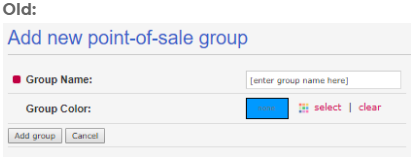
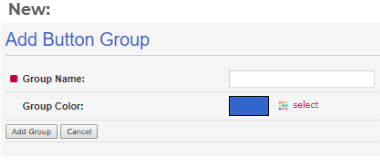
This section contained many issues was overhauled extensively. This section previously referred to POS Buttons as Screen Items. This caused confusion, as an Item already refers to a Product Type in the software, which is completely different.
# Items would frequently display the incorrect number of POS buttons due to a bug that caused it to include inactive products in the total. # Items Per Row corresponded to a broken field in the edit page of this section. This, along with # Items Per Row, were removed due to fact that they were both broken and served no purpose.
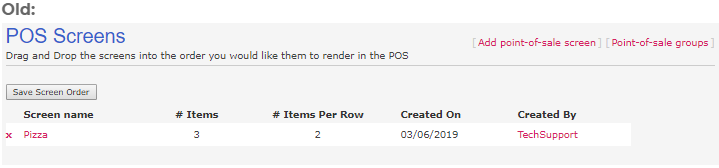
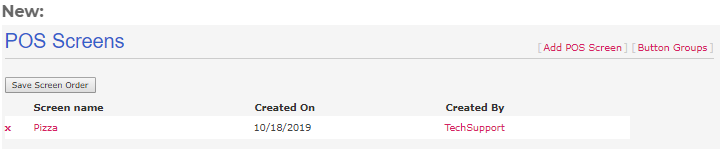
The edit and view pages of this section also contained the error that caused the Screen Item (changed to POS Button for clarity) number to incorrectly include deactivated products. Items Per Row was broken and did nothing when adjusted. Thus, both of these things were removed.
The Screen Items header was removed because it did not serve a purpose.
The Show screen preview option was removed. This would display/hide the POS Button sort, which is an essential function of this page. This sort will now always display.
The add and edit buttons were retitled and moved to more appropriate locations:
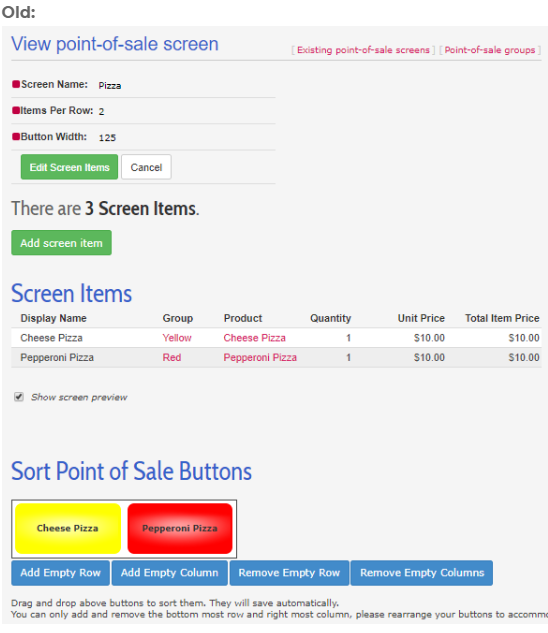
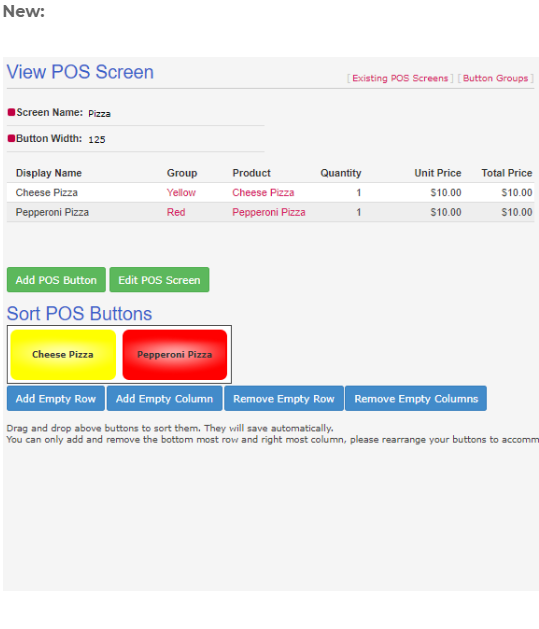
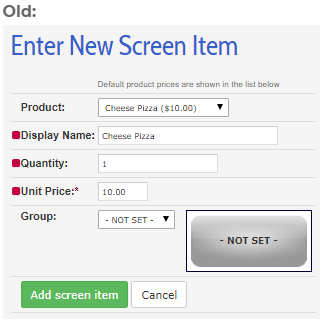
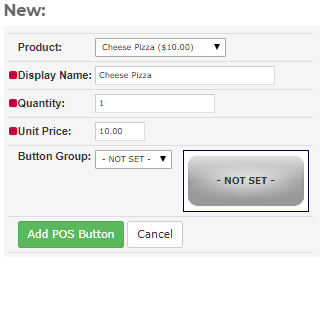
When creating a new POS Screen, the user was, again, given the option to enter Items Per Row. The number entered here did nothing, so this was removed.
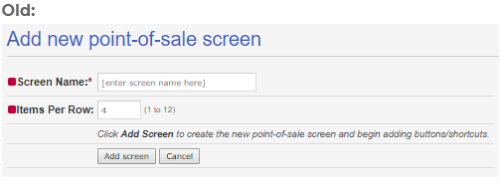
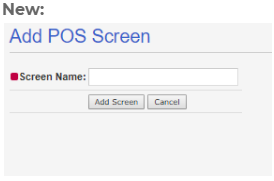
This was previously named POS Stations. This has been changed to be consistent with the 2.0 version of our PCS Register software (previously called Point of Sale Terminal). This page would previously attempt to collect and display's the computer running PCS Register's OS and system information. This was often inaccurate and did not serve a purpose, so it has been removed.


We have also separated receipt settings for Point of Sale and Party orders, giving the user the ability to have different setting for each.
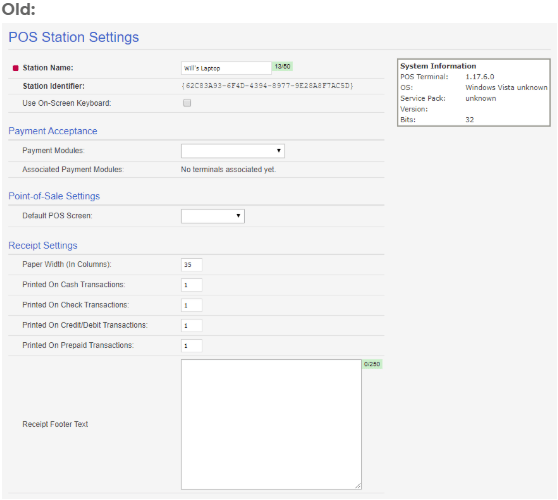
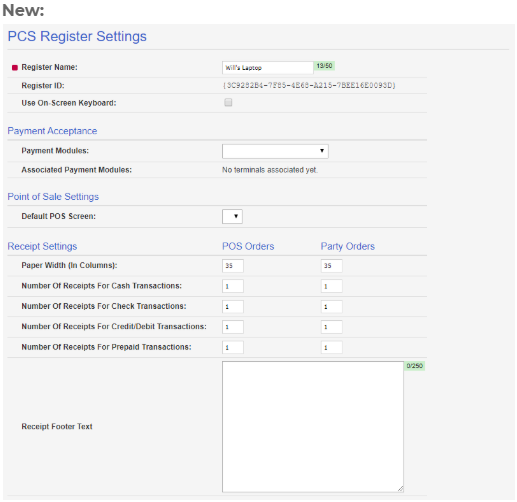
The functionality of this page has not been changed. We have updated the wording and descriptions to make the intent and location of each field more apparent. The Settings tab was removed because this page does not have multiple tabs.
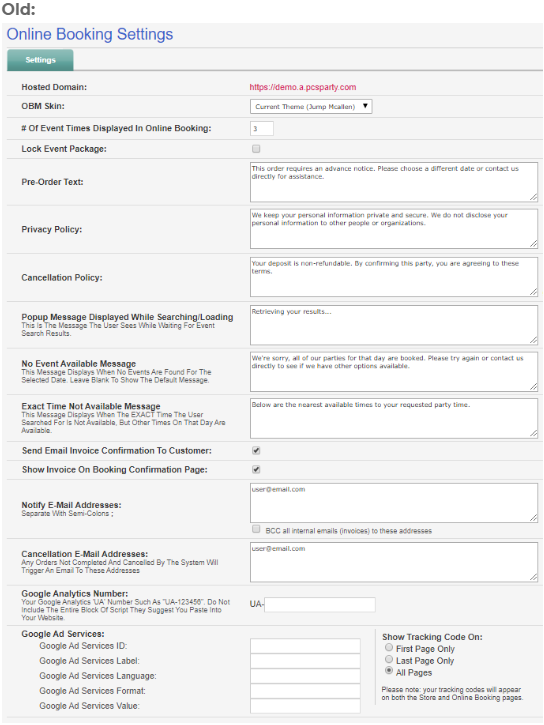
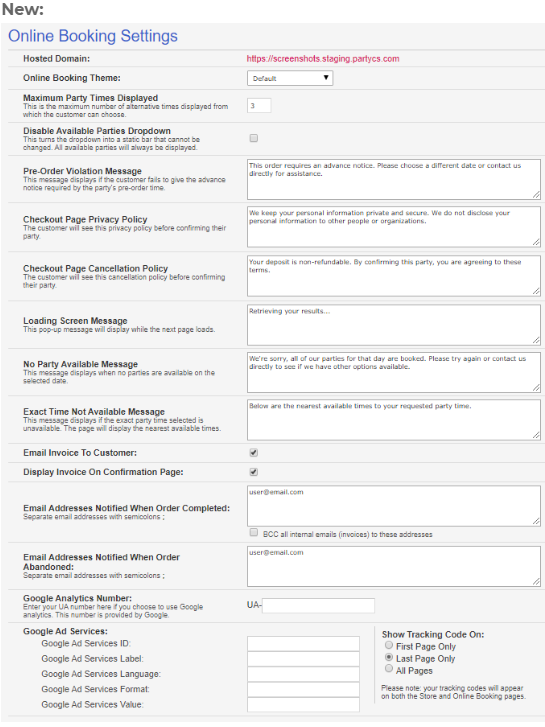
The wording and annotations have been updated to help clarify the way that Text Sets function.
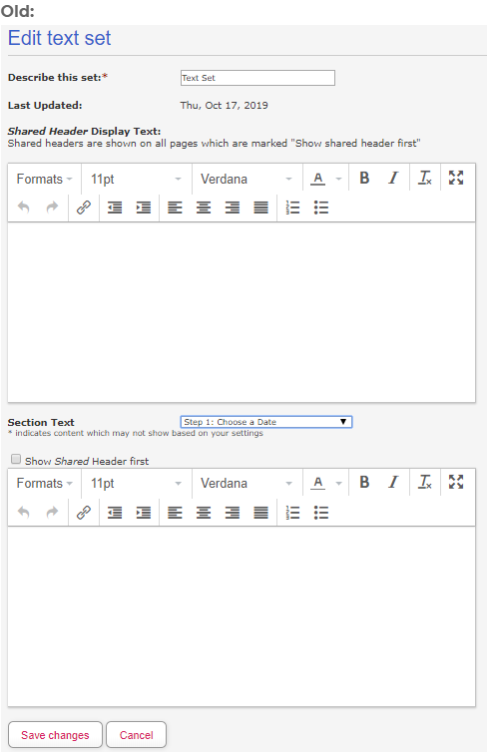
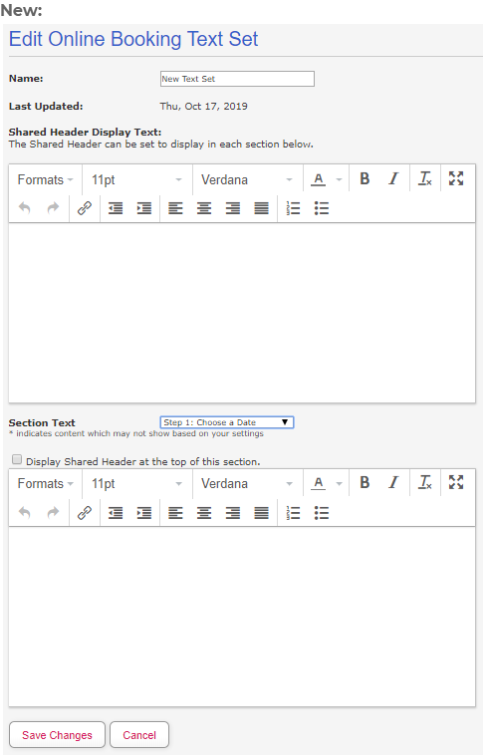
The following three broken Section Text fields that were supposed to add text to the online account creation process have been removed:
These three sections did not work, and already exist under Account Text Sets.
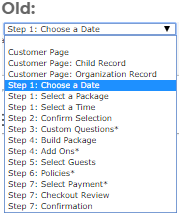
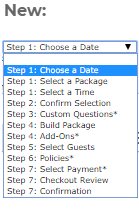
Not much has been changed here. Small formatting and annotation changes have been made for consistency and clarity.
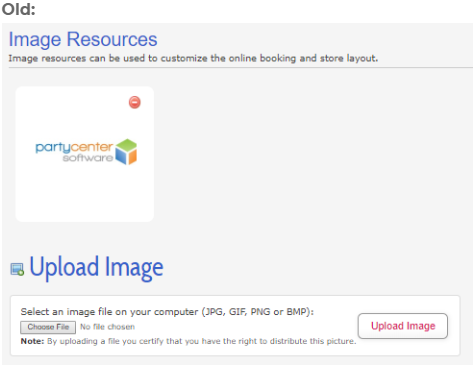
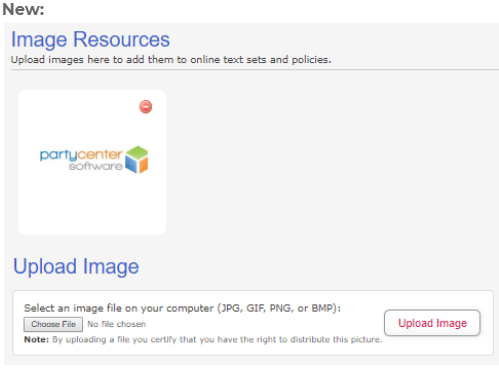
Minor formatting and wording changes have been made to this section.
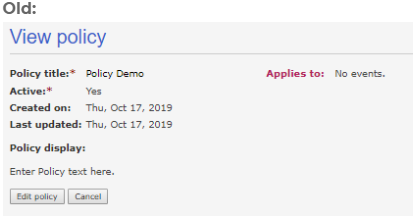
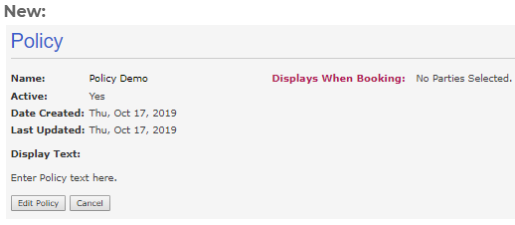
We have removed a number of settings and fields which served no purpose from the Online Store Settings section:
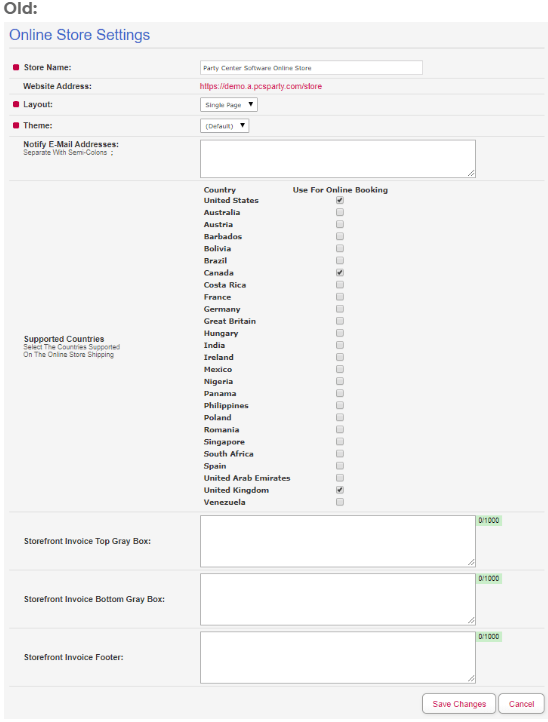
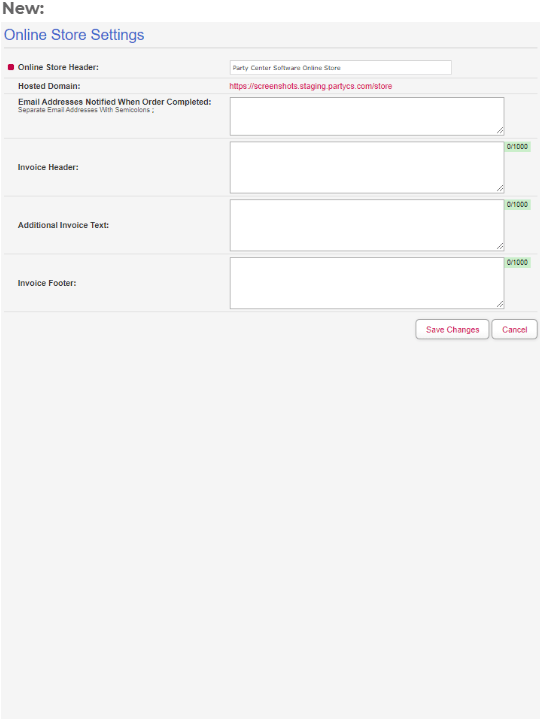
Much like Online Booking Text Sets, wording and annotations have been updated to help clarify the way Text Sets function.
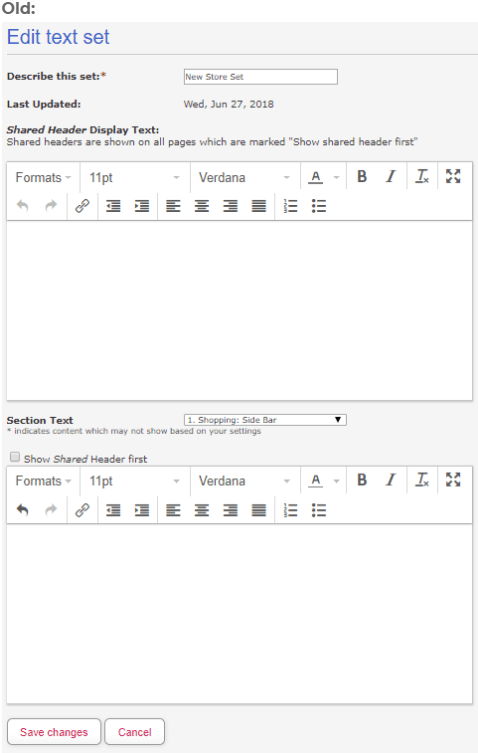
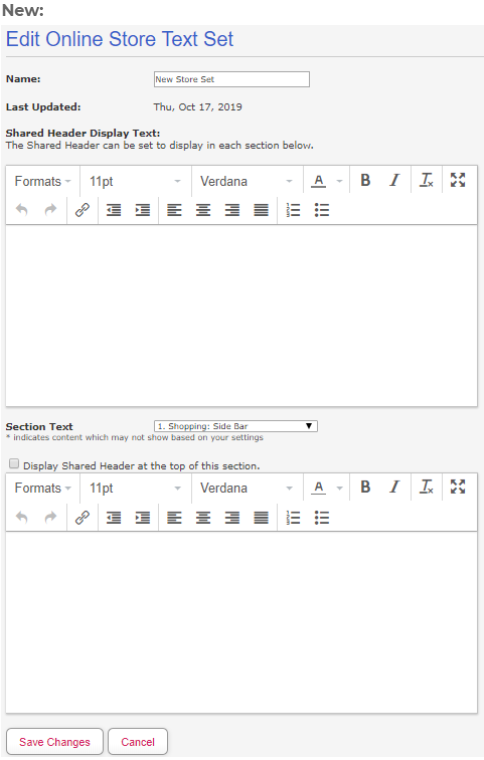
Also like Online Booking Text Sets, Online Store Text Sets also contained three broken Section Text fields.
The following three broken Section Text fields that were supposed to add text to the online account creation process have been removed:
These three sections did not work, and already exist under Account Text Sets.
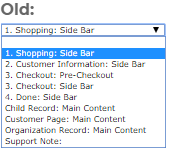
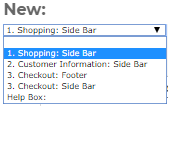
Click here to return to the Admin Page guide.
The section was previous titled Store Products, but has been changed to comply with our name standards. The Manage Store Products link redirected back to this page. There is no reason for a page to link to itself, so this was removed.
All other changes to this section were minor wording updates.
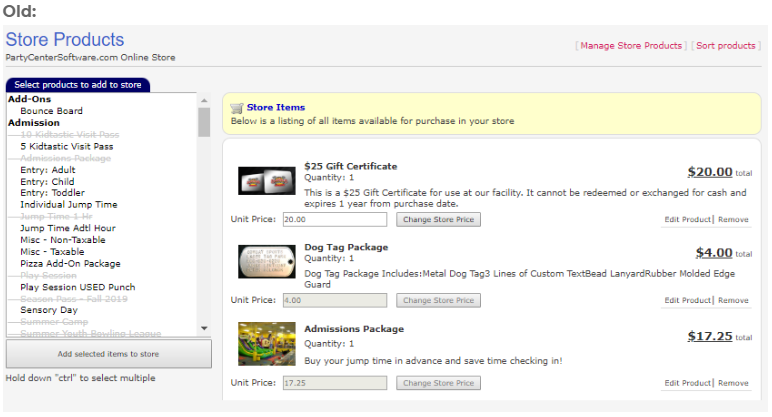
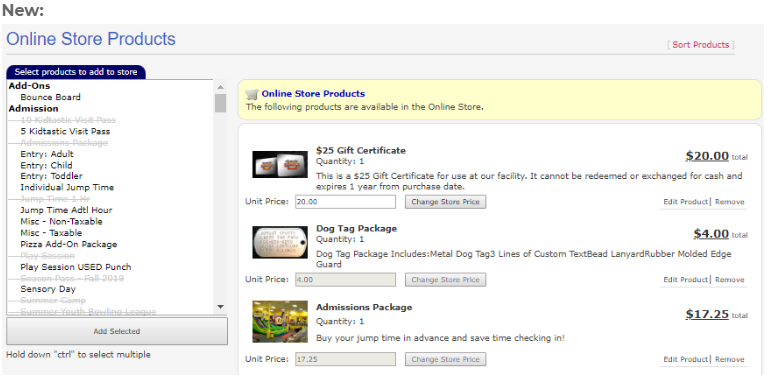
Much like Online Booking Settings, Waiver Settings also contained a Settings tab which has been removed due to the fact that this section does not have multiple tabs.
All other changes to this section were wording updates.
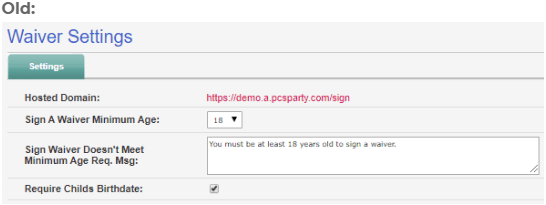
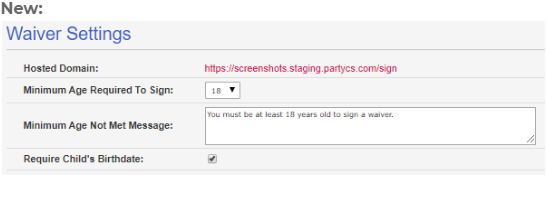
The only updates to this section were wording and formatting changes aimed at making this section consistent with the rest of the software.
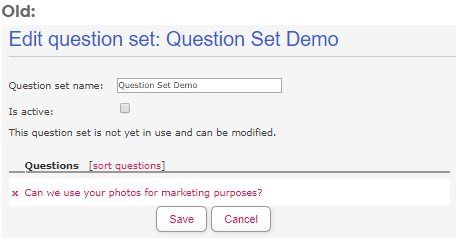
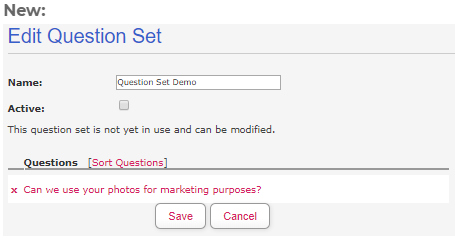
The formatting and wording of this section has been cleaned up and updated to meet our name standards.
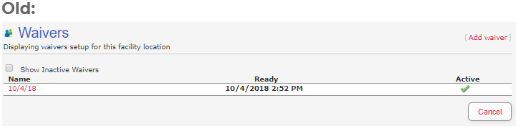
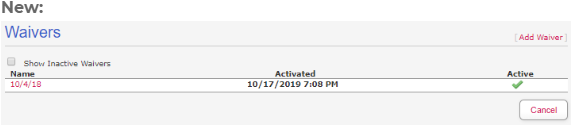
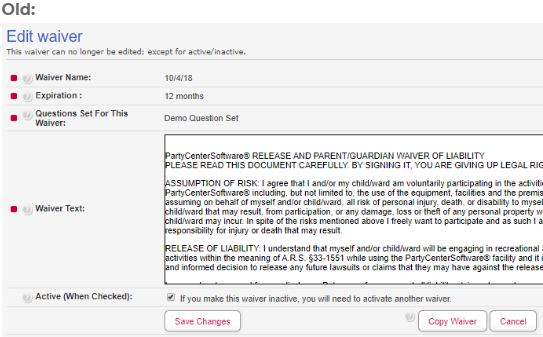
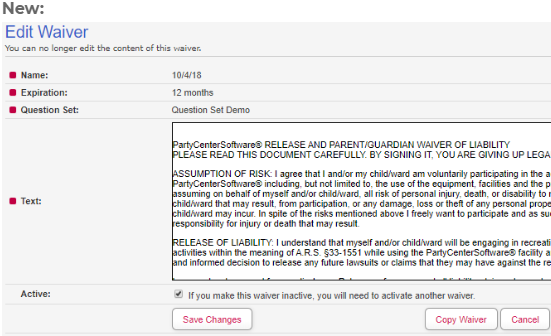
All extra text in the Copy Waiver pop-up has been removed. The Supercede Old Waiver (sp) checkbox was removed due to the fact that the user is given the option to deactivate the old waiver on the very next page.
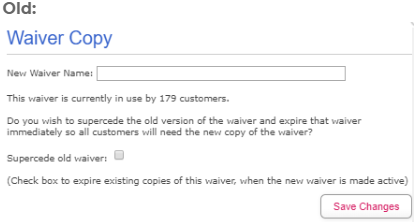
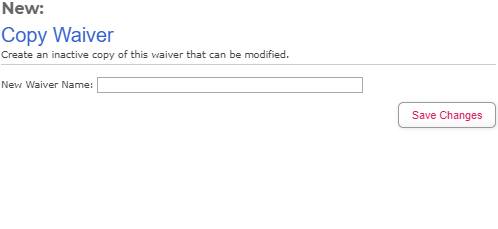
The only changes to this section are spelling (e.g. "Unvalidated") and formatting changes, and the removal of the duplicate navigation menu at the top of the page. The functionality remains unchanged.
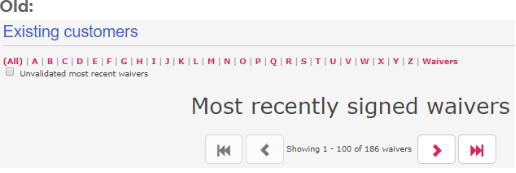
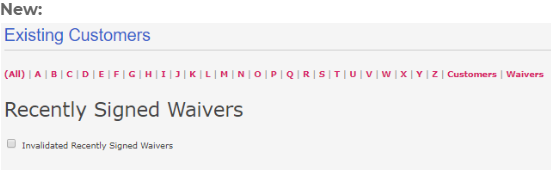
Click here to return to the Admin Page guide.
In this release, you'll notice UI/UX Improvements, information on our Embed Integration, and Bug Fixes.
Party Center Software Release Note 1/16/2019
Party Center Software Release Notes 13.0
Be the first to know about new articles, insights, and tips to help you grow your family entertainment business.