Party Center Software now includes options to use discount or promotional codes through
our online booking pages. These features allow specific discount codes to be entered by
guests which will then apply to the balance due on the checkout page. This article will
include a walkthrough of how to setup the discount codes in the PCS Portal, as well as
provide information about how these codes will appear from the guest's perspective.
How to setup discounts for use on online booking pages
- To activate the new online booking discounts, you will first need to enable them under
Admin > Online Booking Settings. This will allow discounts to be used online:
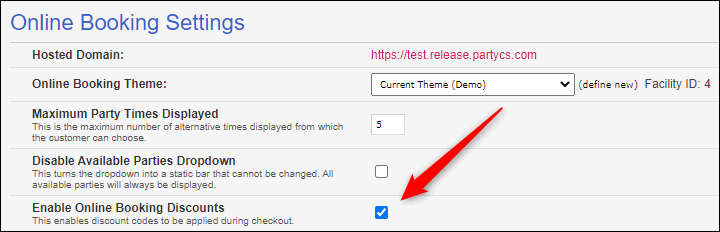
- Next, you will see new fields under Admin > Discounts:

- Code: This field allows you to enter the code that the guest will enter at checkout.
- Redemption Limit: This field allows you to set the maximum number of times this discount can be redeemed online. It will display on the discounts page as the number of times that the code has been used out of the total.
Note: Discounts can always exceed the redemption limit when used from the PCS Portal. Redemption limits will only stop guests from using the code online after the limit is reached.
- Expiration Date: This field allows you to enter an expiration date, after which the code cannot be used online.
Note: Discounts can always exceed the expiration date when used from the PCS Portal. The expiration date will only stop guests from using the code online after the date has passed.
- Once you have enabled online booking discounts and created the discounts that you would like to use, your guests will start to see a field for "Discount" appear on the Order Summary on the checkout page:
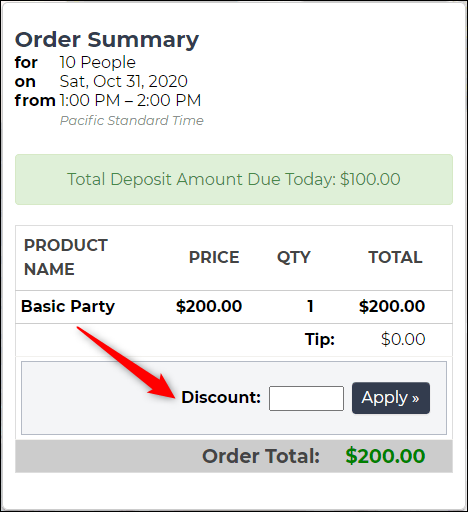
- The text for "Discount" is customizable and can be changed under Admin > Facility Text and Labels > Online Booking Tab:
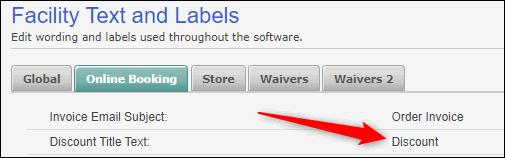
- Once an authorized code has been entered by the guest, they will see the discount reflected in the order total on the online booking pages. This same discount will then be reflected on the orders page in the PCS Portal.
How to use discount redemption limits and expiration dates in the POS
- When using discounts within the POS, you will now be able to use both the redemption limits and expiration date features.
- After clicking on either "Discount Last Product" or "Discount Order" you will now see both the list of discounts as well as their redemption limits:
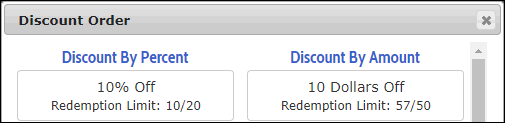
- If the redemption limit has been reached the POS will now display a warning message to let you know that you are about to exceed the limit:
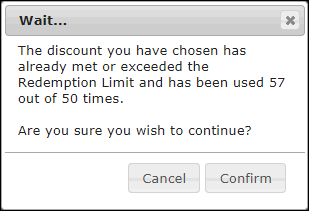
- A similar error message will display if the expiration date for the discount has been passed:

Note: Discounts can always exceed the redemption limit or expiration date when used from the PCS Portal. The warning message will let you know that you have exceeded the limits but will not stop the discount from being used. If you have concerns about employees using discounts over limits, please use the discounts permissions to manage their usage.